Having clean and accurate data is key, and a great thing to boast about. But once your HubSpot account begins to fill up with prospective parents and students, how do you begin to segment them by year group, or academic year of entry for example? Whilst the Lists tool in HubSpot offers brilliant segmentation, where do you go to see this data at a glance?
Lists vs Views
First and foremost I'd like to address the key difference between HubSpot's lists tool and the views feature. It's easy to get muddled up between the two as they both (kinda) do the same job! Lists are used to segment data that we want to do something with, other than just 'view'. For example, if you want to send a marketing email to a list of people who attended an Open Day, the list tool is the place for you.
Our views are used to filter out based on set criteria (much like lists), although you can view this criteria and those that meet this straight from the relevant place in HubSpot. Whether this is the contact index page, or your deal pipeline, you can add and select your saved views as and when you need them, without having to go back to one tool each time, as you would with lists. The main difference is that you cannot use views anywhere else in the CRM, as you can with lists. For example, we cannot send an email to a view, we cannot enroll a view into a workflow, and we cannot report on views. You're probably wondering why we'd use views over lists, let's take a look at some top benefits and use cases;
Deal pipeline segmentation
We usually use the Deal object in HubSpot to manage and track their journey and data. The Deal object provides us with our pipelines, including those all important stages. We use these to check on which stage of their journey a student is at. Many Schools and Colleges have multiple pipelines to split out varying journeys, perhaps for International students vs UK based students, but what happens when you need to split the pipeline, but the journeys are the same? That's where we could use views.
For example, instead of having a pipeline per year group, we could have one Admissions pipeline, and create a view per year group which we can easily flick between. This will show us the one pipeline, but with the correct deals (Student records) displaying depending on which view we are on. This saves us having multiple pipelines where the stages and journey are the same, but gives us the visibility we need to segment these further.
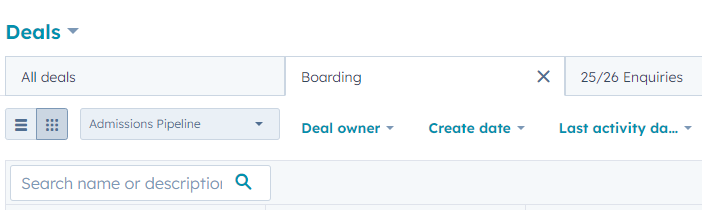
Managing data hygiene
Using Contact custom views is a great way to work through missing data (if you have any!). There are a few other HubSpot tools which could help with this, such as the reporting tool or the data management tool. However, views can be very helpful here too!
Filtering on 'unknown' key properties such as email address, first name, and perhaps course type or year group on entry will show us which contacts fit this criteria. We can then make our way through and update this information without needing to go into each individual record. As you correct this missing data, the contact will automatically be removed from the view to help you manage them.
Quick top tips:
- Customise the columns in your view to display the information you need to see
- Clone and save your views to return back to for later
- Create 'private' views for the views you don't want anyone else to see!
- Only the creator can edit a view once created, so ensure the right people have access to this feature!
Want to dive deeper into HubSpot for education? Subscribe to HubGem's YouTube channel for expert tips , tutorials and demos. Get ready to streamline your admissions processes and enhance student engagement!
Similar Blog Articles
⭐ What is the HubSpot meetings tool and how to make the most out of it
⭐ Create family views using same-object associations in HubSpot
⭐ What is HubSpot Content Assistant and how will it help the Education sector?
.png?width=150&height=101&name=HUBGEM%20Logo%20-%20smaller%20logo%20(1000%20x%20673).png)
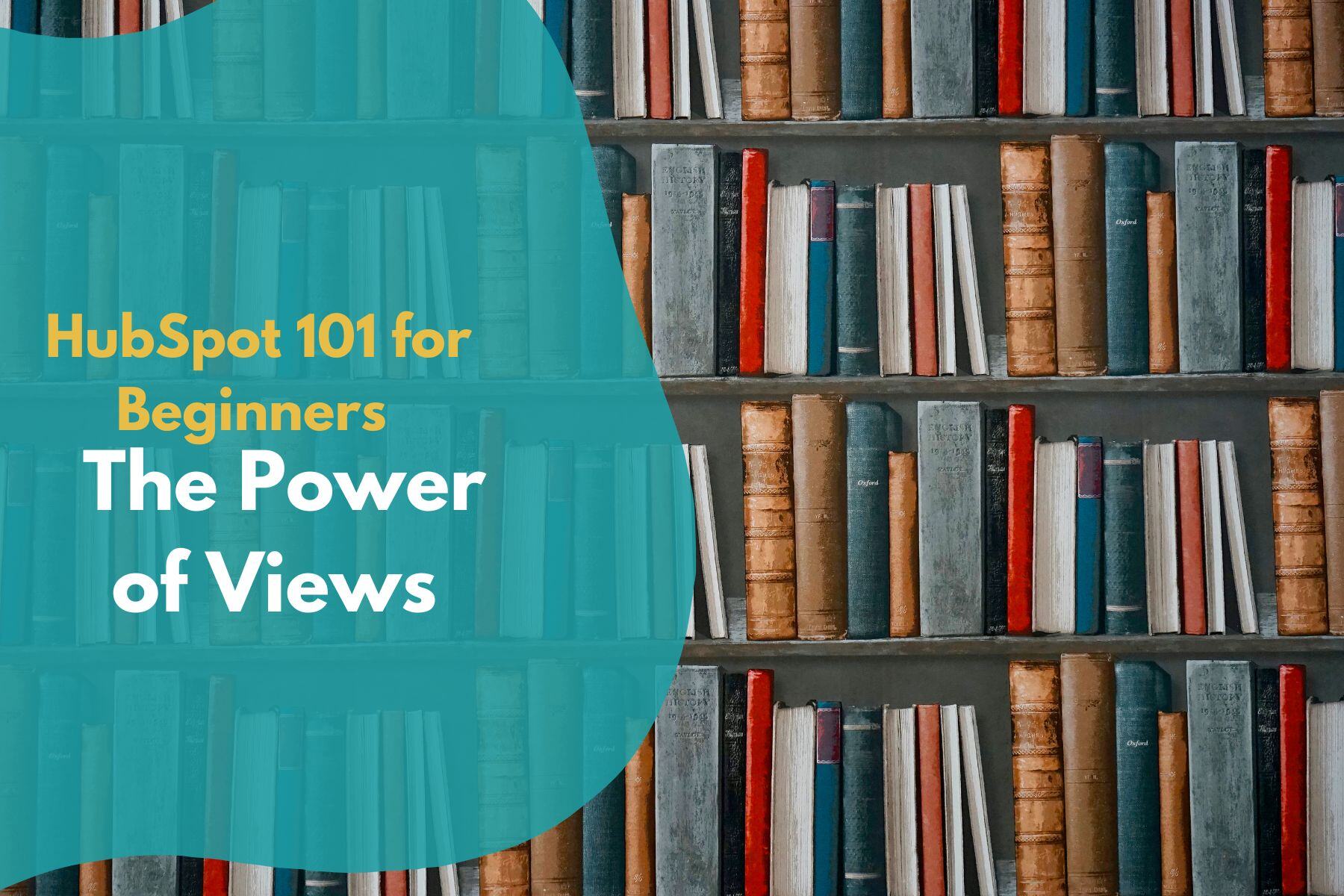

.png)
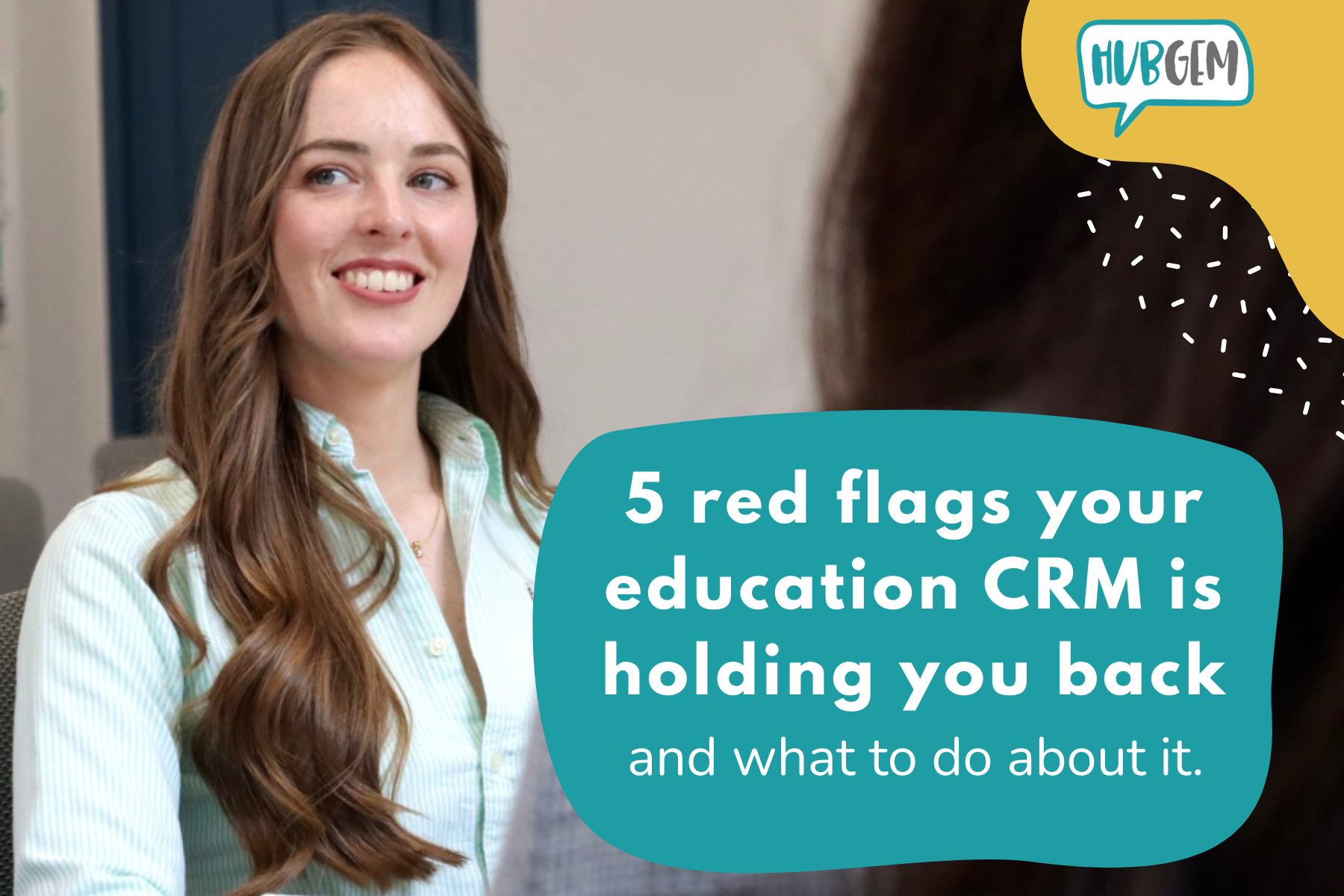
%20-%20AEO.png)

%20-%20BreezeContent%20agentstudio.png)