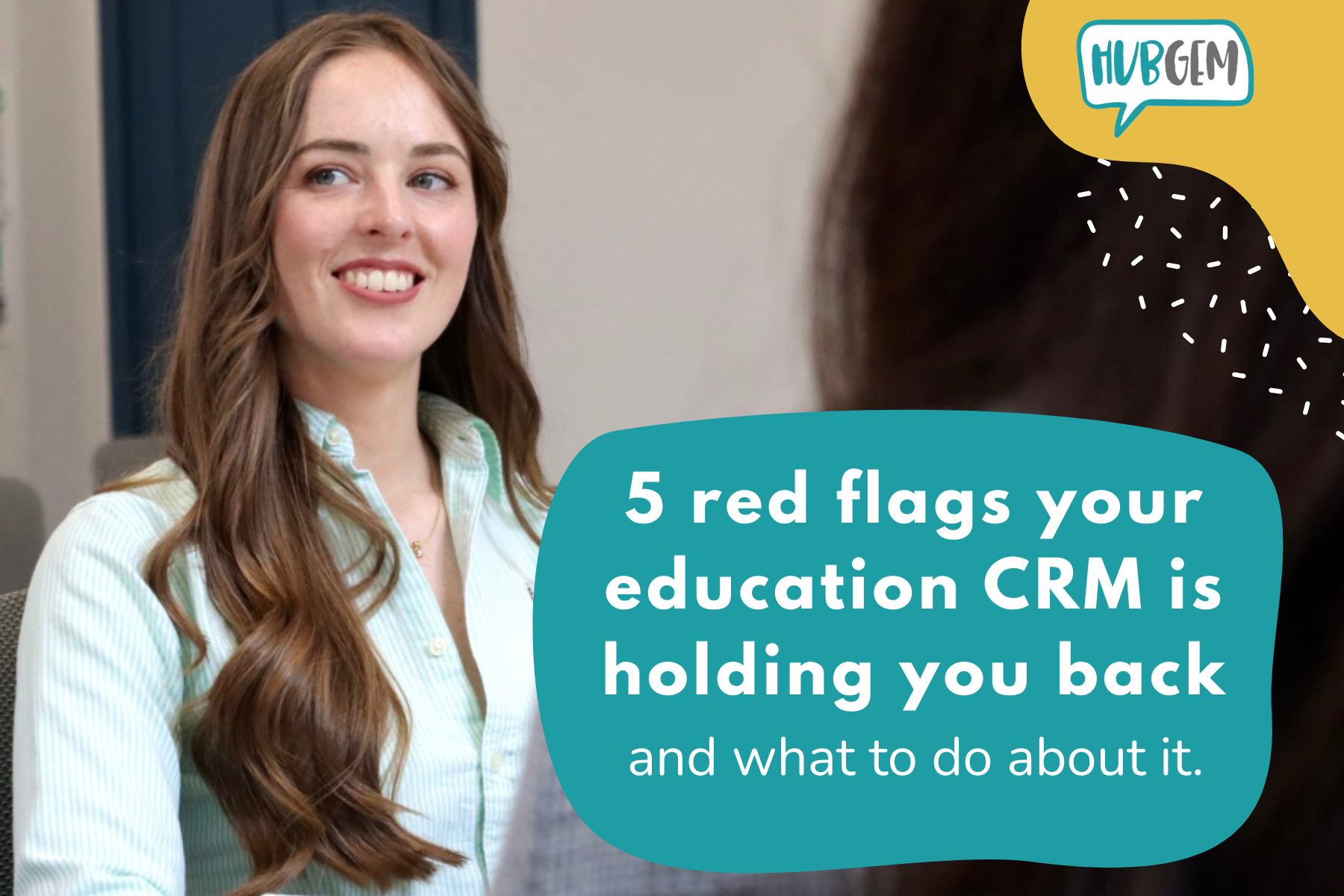HubSpot social tools are a great way to plan, create and analyse your social media posts to optimise your social media strategy! There's a lot to understand so I'm here to explain everything you need to know and how these amazing tools can help your school, college, or university.
I will be speaking about all the tools including the social calendar and list view, how to create posts, adding your social posts to a campaign, and the monitoring and analysing features. But first, let's explore why social media can be beneficial in education...
Why use social media in Education?
Social media is a great way to get new prospects and keep potential students and parents interested in your school, college, or university. You can use your social media to advertise open days, images of your school grounds, what your school can offer, and experiences from current students and parents.
It's important to know who your audience will be - for schools it's likely parents will be looking for the best fit for their child but for colleges and universities it's more likely that it's the potential students that will be looking at your social platforms to decide where they want to go.
With that in mind let's look at how HubSpot can help you!
Social Calendar and list view
Once you've connected your social media accounts to HubSpot, one of the first things you can see is the calendar or the list view on the left-hand side of your screen. Keep in mind only posts you've scheduled through HubSpot will appear in the calendar and list view- it won't pull in previous posts.
Social Calendar-
This tool is as simple as it sounds! It shows all your drafted, scheduled, and published posts on a calendar view so you know exactly what is going out and when.
You can filter the calendar to show what's coming up in the month, week, or day.
Your drafted posts will be grey and your scheduled posts will be in colour, this is a very easy way to see which posts need to be checked and edited and which ones are scheduled to go out. This is very useful for scheduling social posts in advance and making sure you have regular content going out for students and parents.
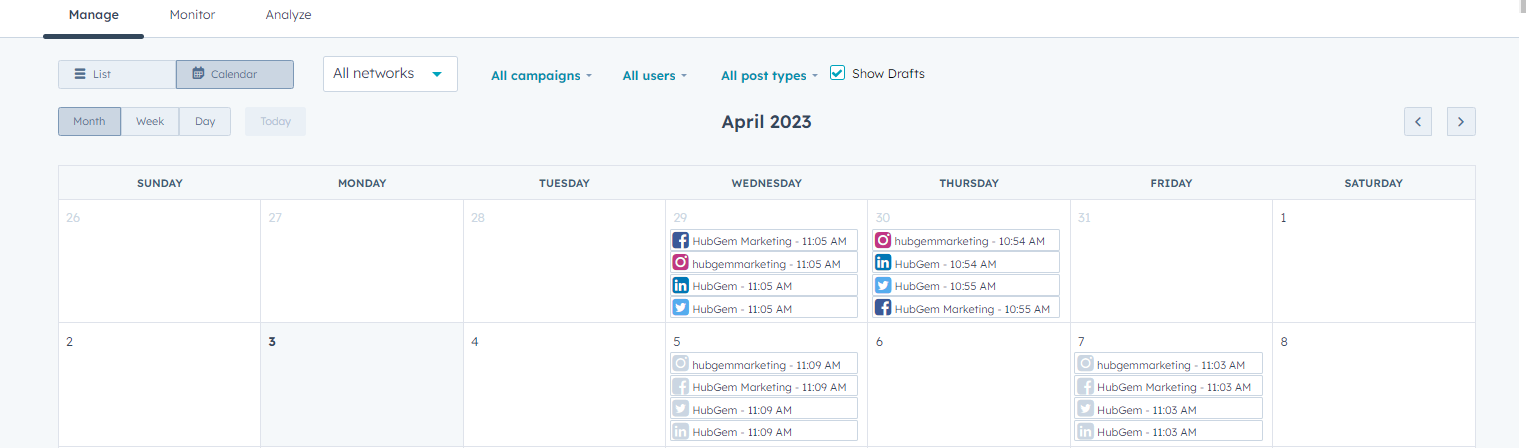
List view-
The list view feature shows your published, scheduled, unsuccessful, and drafted posts. Once you've clicked on one of these categories you'll be able to see the publish time, clicks, interactions, published from, and campaign for each post. This is a very quick and easy way to see interactions and find out which posts are working best for your school, college, or university!
How to create social posts
Once you've clicked the create social posts button the first thing you need to do is choose which accounts you want to post from. The great thing about this in HubSpot is you can create a post for all your platforms at the same time. You may be wondering how will this help to target different audiences on different platforms? Well, this is not a problem. You can create a draft copy and then use the different tabs to adjust it slightly- for example taking links out for Instagram.
Another bonus is HubSpot tells you how many characters you have used- perfect for making sure you're under the Twitter character limit!
You can also add links and images to your posts through HubSpot to help you attract your customers and drive traffic to specific website pages like open event pages, applications, or, just general information pages.
Once you've added your copy and images you will see a preview of the post along the right-hand side of your screen. This will show you how your post will look and if it's exactly how you want it on each platform to fit your school's branding and voice. It will also help you tailor your content per platform to target audience correctly as Instagram will mainly target a younger audience, which will be your potential students, whereas Facebook and LinkedIn are more likely to target your parents.
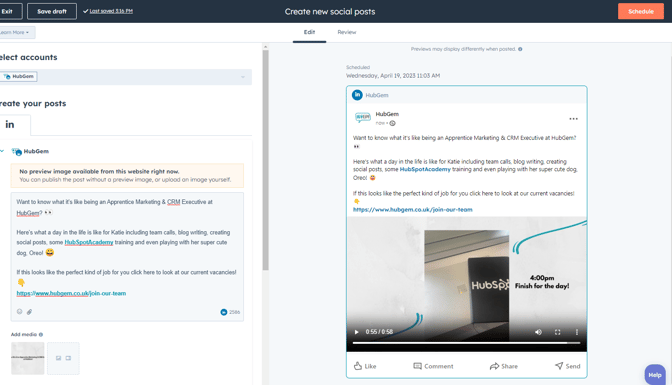
The next step when you're happy with your post is to choose the time and date you want the post to go out and then draft or publish the post. This will then be shown on your social calendar.
You can also add your post to a campaign to make it easier to report and analyse.
.png?width=354&height=238&name=2023-04-03%20(2).png)
Monitoring feature
Now you know how to create your posts and set them live on all your accounts, you will want to be able to monitor how they are doing.
This feature will show you all your activity on your posts including comments, interactions, and new followers.
This is a great way to see who is engaging with your content so you can create relationships with potential parents and students to make them more likely to choose your school, college, or university!
It is important to check this tab regularly and make sure you're replying to any comments from your audience so they continue to stay engaged.
It also helps you to know what type of posts attract the most engagement so you can create more of these in the future!
Analyse feature
This feature allows you to see in detail reports on how your posts are performing on different platforms. This is essential to make sure you are targeting your audience and they are engaging in your content.
These reports include:
- Audience
- Published posts
- Interactions
- Clicks
- Impressions
- New contacts
You are able to choose which accounts you want to see the reports for, and the date range for the reports and you can also look at the reports for specific campaigns. Some of the reports you can see include clicks, impressions, published posts, or interactions received this month compared to last month. This can be really useful to see specific data and performances of your posts to see how well you are targeting parents and students.
Another thing you can do with the analyse feature is compare social posts. This is a perfect way to see what works best for your school, college, or university and help you plan future posts based on what works best.
Want to learn more about the HubSpot CRM features and how they could help your organisation? Book onto one of our industry-specific CRM demos using the button below!
Similar blog articles:
➡️ The benefit of social tools for non profits
➡️ Digital tools, the next big thing in education marketing?
.png?width=150&height=101&name=HUBGEM%20Logo%20-%20smaller%20logo%20(1000%20x%20673).png)
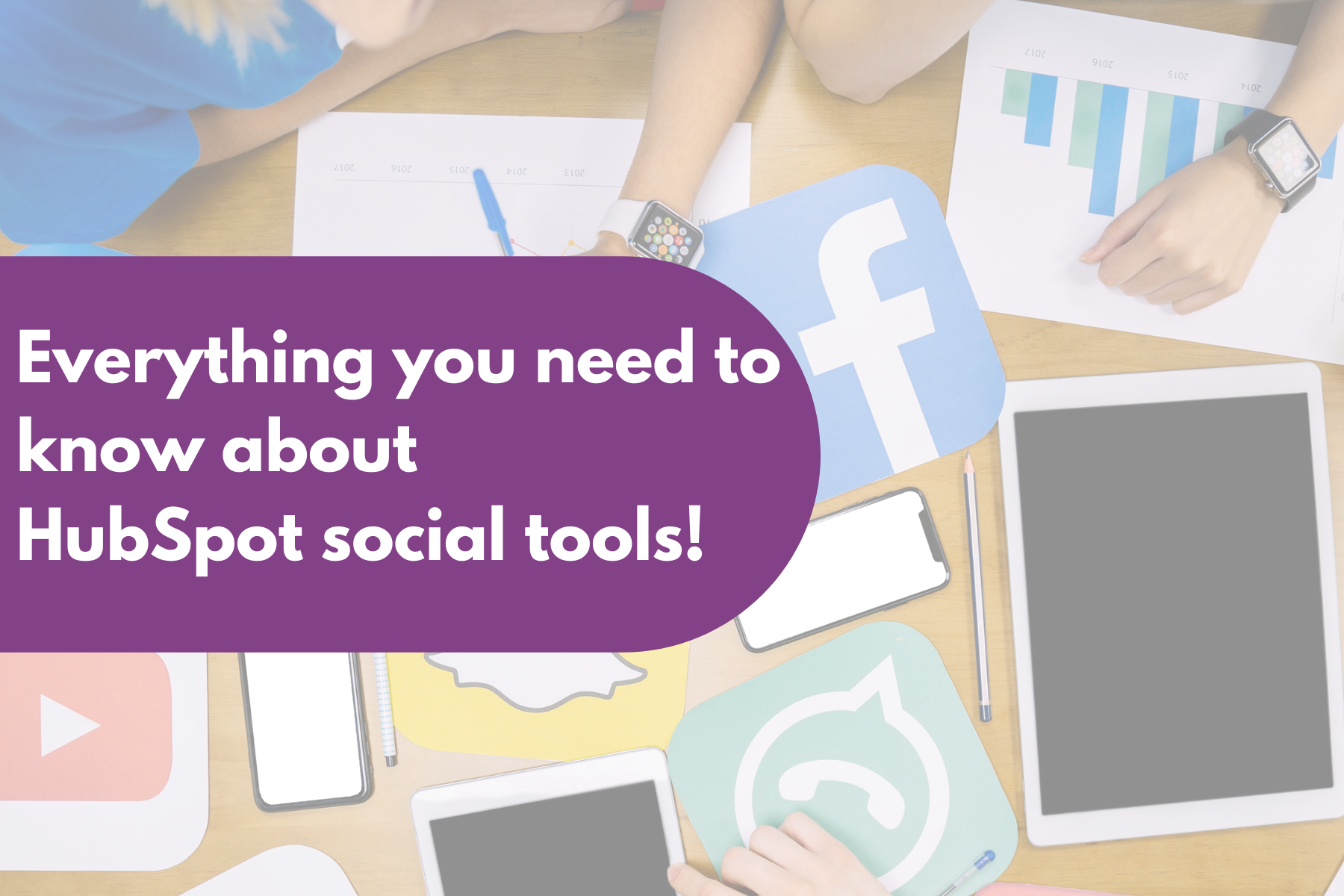


.png)
%20-%20AB%20testing%20on%20emails%20and%20ads.png)

%20-%20Marketing%20studio%20analytics.png)