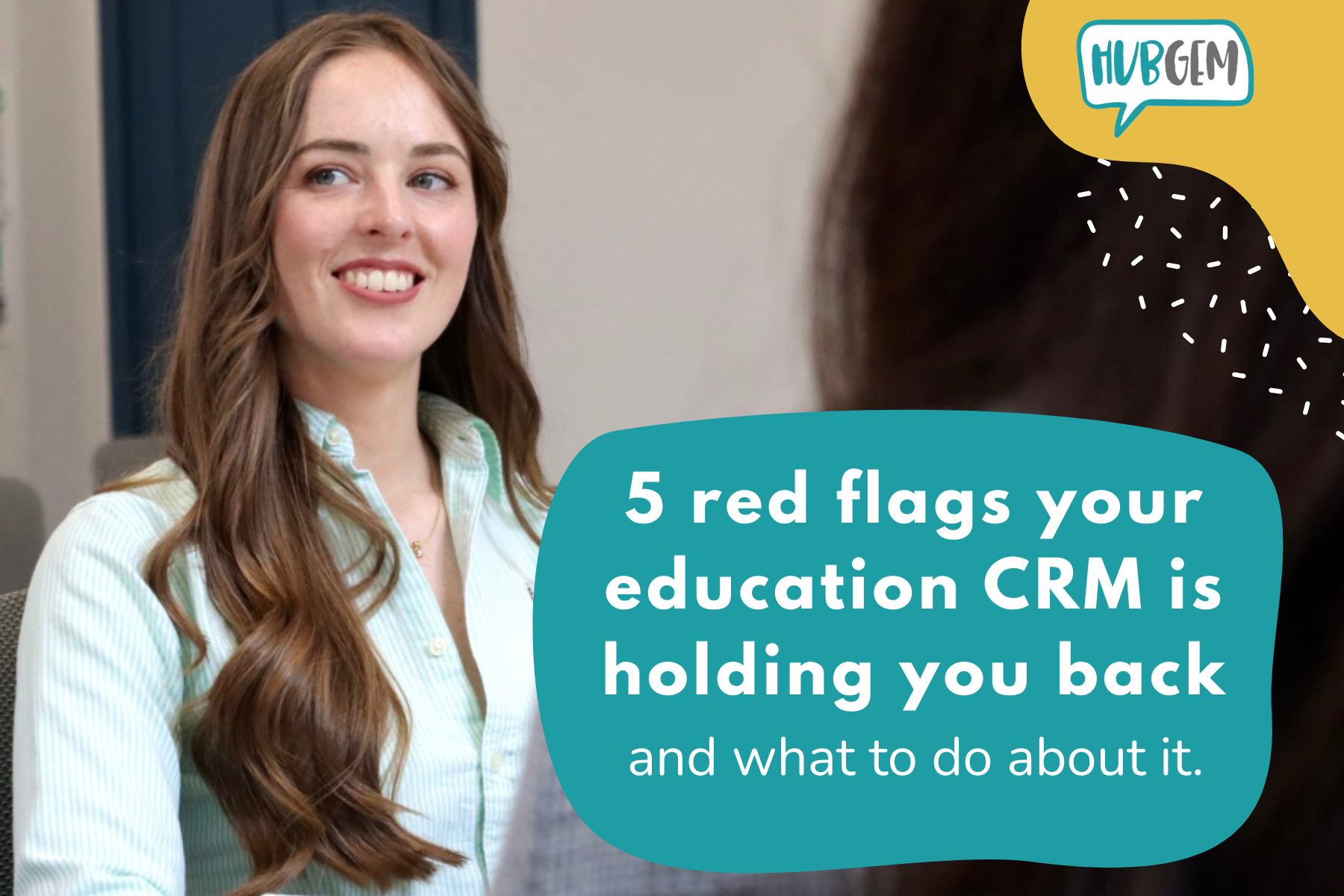Here is our step-by-step guide on how to digitally manage your independent school's boarding enquiries, from registration of interest through to room allocation!
7 Steps to Track, Manage and Report on School Boarding House Capacity
1. Build an admissions pipeline2. Create custom properties
3. Capture information - including documents - via forms
4. Set automation to manage internal and external communications
5. Task management
6. Build boarding house dashboard
7. Schedule monthly reports to send to Head of boarding and SLT
Build an admissions pipeline
The first step will be to build a digital admissions pipeline to capture all enquiries and applications. This will be a visual representation of who is in each stage of their admissions journey from first contact through to application. You can watch our video guides and read the full 'How to track school admissions' blog here.
The linked article will walk you through how to set up an admissions pipeline from scratch in HubSpot CRM.
Create custom properties
Each independent boarding school we know is set-up slightly differently and we work with them to consider the custom properties needed within their CRM portal to store the information they need.
HubSpot CRM divides your data into Objects with each Object having records that are sectioned into Properties. You can go one step further and group your properties together.
- Objects represent the different types of relationships and processes your school has. Standard CRM objects include contacts, companies, deals, tickets, which enables you to segment or report your data by each of them. On Enterprise CRM subscription, you can create custom objects, here are 5 ways custom objects can be used in education marketing and admissions.
- A record is a single instance of an object, where you can store information and track interactions. You can also make associations between records to understand the relationships between them.
- Properties represent the different types of information you can store on a record. Each of HubSpot's standard CRM objects has its own set of default properties, which apply to all records within that object. You can also create custom properties to store additional types of information about your records.
For example, Bart Simpson is an Application (Object) record. His feeder school Springfield Elementary is a Company (Object) record, which can be associated with Bart Simpson to show the relationship between the two. This has also been done with the two associated Contact (Object) records - Homer and Marge - and the Children (Object) record - Lisa.Bart's Application record has information stored in properties, which have been grouped together for easier navigation.
Capture information - including documents -via forms
Once your CRM has been set up with the objects and properties needed for your individual education setting, properties in your CRM can be used like building blocks to create online forms.
Along with the properties in your CRM, your form can use text and image boxes and can be styled in the CRM form builder or pull styling from your school website's CSS - to keep it on brand.
The biggest benefit to using online form's built in your CRM is that information captured in a submission will be instantly stored against the relevant record in your CRM - no more wasted time copying information from one system to another!
From a boarding point of view, you can capture all the information you are required to record about your prospective boarders in an online form, which can be hosted on your school website and/or the link to the form shared in an email to boarding applicants.
Any attachments sent to or received by a contact in an email can be set to automatically save in the CRM on the contact's record. If a record in your CRM has multiple contact records associated with it, for example a child's record may have both parent's records linked as well as the feeder school contact and/or the agent / education consultant contact record, attachments in emails to and from ALL of the associated contacts will pull through and sit on the child's record.
It is also possible to manually add documents to a CRM record as well.
All of this is demonstrated in the below video.
Set automation to manage internal and external communications
CRM automation is using software to automate activities based off triggers - when this happens do this. For example:

As well as being able to lessen workloads by automating tasks and communication you can use it in conjunction with the data you have captured and stored in your CRM to delight your prospects with timely, personalised communications.
' To [Contact Title] [Contact Surname},
Thank you for your Boarding Enquiry for your child [Applicant's First Name] who is looking to join our lovely school in [Year of Entry] in [Year Group of Entry].'
With each of the orange highlighted markers indicating a CRM property where information is pulled from to create a bespoke email for each automated communication sent.
You can see HubSpot automation workflow in action in the Education specific video demo linked here, showing an example lead nurturing workflow for a college offering a specialist Arts programme.
Task management
Pairing automation software with the CRM's task management software is a fool proof way to ensure none of your prospects fall through the gaps and get lost in their school sign-up journey.
Creating tasks and assigning them to a specific member of your team with notes, links to associated CRM records and a deadline via automation upon a specific trigger (as above ⬆️) is an effective system to manage tasks.
On HubSpot CRM, tasks can be put into 'queues' for a sequence of tasks to be curated and worked through by the assignee - useful to really break down a process into micro-action points to really hand-hold a person through a complex and lengthy process,
Tasks are designed for collaboration. You can assign or reassign tasks to your colleagues for collaboration. Instead of everyone working off of their own to-do lists, teams can work together, with everyone’s tasks stored within one CRM.
If you already have a task management system up and running, it is possible to link HubSpot automation workflows to external software such as Trello via existing integrations in the HubSpot App Marketplace. We also love Zapier for easy integrations with clients existing tech-stacks. HubSpot’s integration with Gmail and Outlook allows you to create tasks directly from your inbox too!
Build boarding house dashboard
So, you've set your school CRM portal up with properties to store the information you'd like to access on your object records. You've created online forms to capture the data and automation workflows to nurture all your school boarding enquiries.
Now it is time to build a dashboard of reports to easily access and showcase both the data and the activity all in one place.
No doubt, school admission departments will already have a template for their school boarding enquiries dashboard from the reports they are already required to collate at set time periods for key stakeholders; SLT, board of directors, parent company etc.
Here is a video demonstrating what a boarding house dashboard might look like in HubSpot CRM that was made for National Boarding Week, custom dashboards starts at 1:15
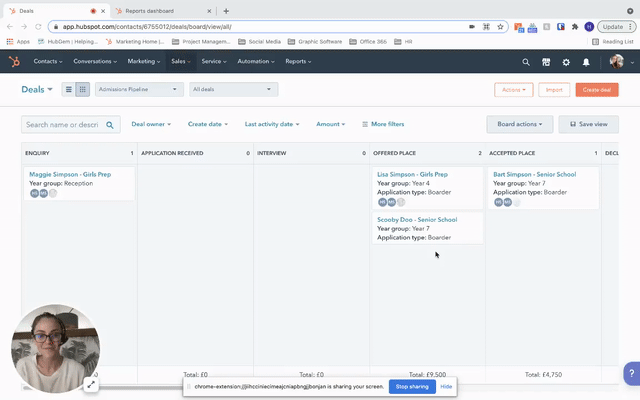
This dashboard had reports showing:
- The number of applications assigned to each boarding house
- The name of each applicant in each boarding house and the stage their application was at
- The room number the applicant had been assigned
Keep in mind that these reports are built using the custom properties built in the CRM so the sky really is the limit when you want to report on a specific data set - just build the properties within your CRM to enable you to report on them!
Also worth a mention that, as the data is being captured via online forms, webpages, emails and any other digital marketing assets you have integrated with your CRM, these reports will always show live up-to-the-minute data!
Think of all the time your team will have not having to collate reports each month!
Schedule monthly reports to send to Head of boarding and SLT
Finally, once you have perfected your school boarding enquiries dashboard you can use the 'share' functions in HubSpot CRM to schedule recurring emails to all of the key stakeholders who you are required to send the information to at set intervals - taking the task right out of your hands!
And there you have it, how to use HubSpot CRM in an Independent School marketing and admissions team to track, manage and report on all your school boarding enquiries!
Is HubSpot an education specific CRM system?
In a word, no. HubSpot CRM is not built specifically for the education sector, which is why it works so well as an education CRM!
Every organisation working within the education sector - be that nursery, school, college, university or education agency - whilst having similarities will be unique in their set up and processes. Is it possible for an off-the-shelf, ready-made solution to perfectly match the bespoke needs of all these education businesses? Probably not.
Wouldn't it be better if each school could build a fully customisable CRM solution to meet their specific needs? We certainly think so.
Which is why we work with those working in education, from marketing to admissions to senior leadership, to create fully bespoke CRM solutions and give them the knowledge to have confidence in using their new systems through onboarding.
.png?width=150&height=101&name=HUBGEM%20Logo%20-%20smaller%20logo%20(1000%20x%20673).png)

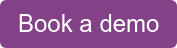
.png)
%20-%20AB%20testing%20on%20emails%20and%20ads.png)

%20-%20Marketing%20studio%20analytics.png)