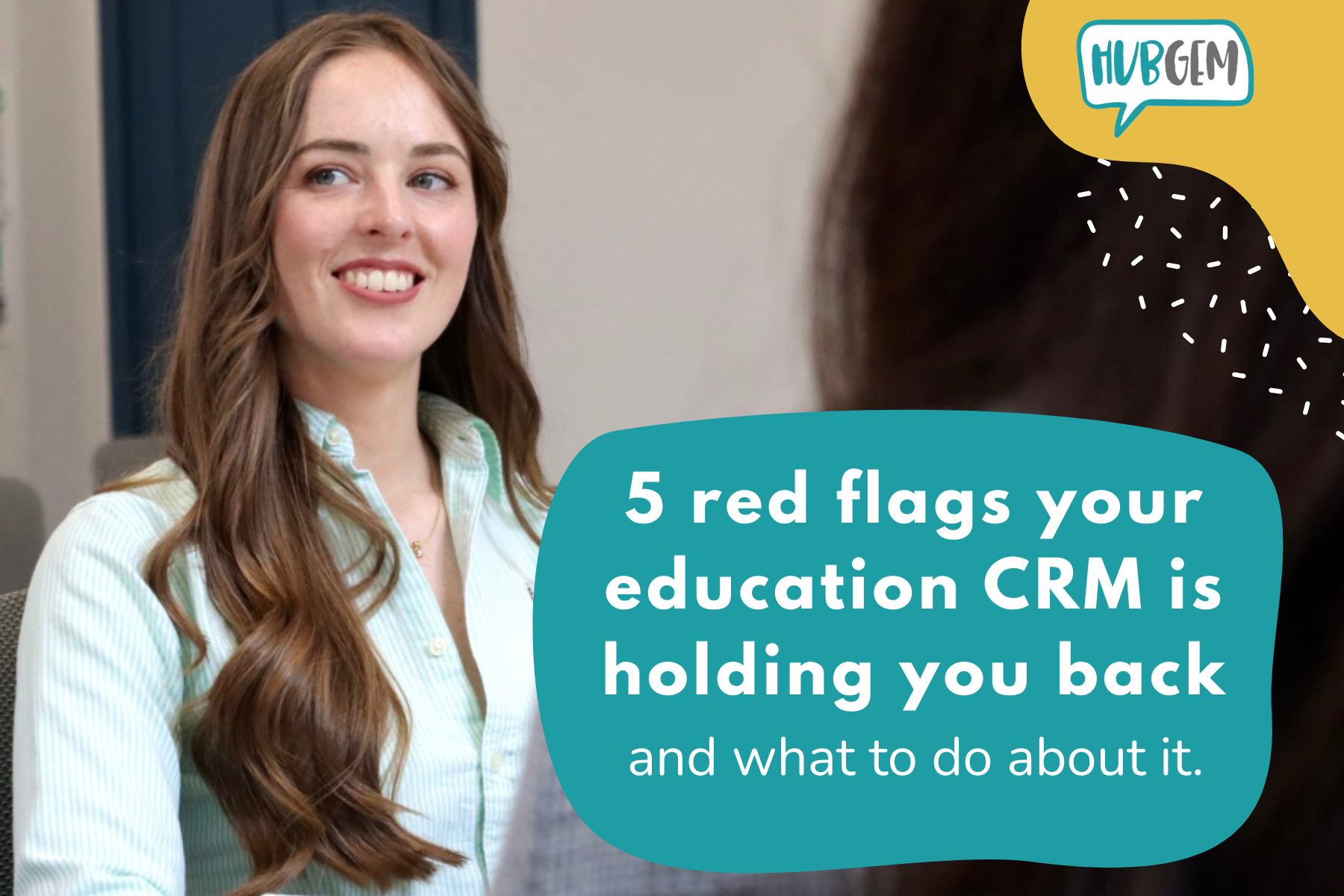A good admissions solution for education can help move applicants through the admissions process and convert prospects into enrolled students.
When it comes to prospective students' admissions success, being able to track the applicant's admission journey is a crucial part of the process.
Both independent schools and higher education institutions can increase their lead to enrolment ratio by implementing processes into their admissions efforts that track communications and engagement with each of their prospects - this is the bit after your inbound marketing strategies have dropped lots of warm, qualified leads into your admissions inbox.
There are many benefits to being able to track and visualise the stage at which a prospective student is at in the admissions process:
- Track communications
- Analysis and report on engagement
- Segment your database
- Better team collaboration
- A smoother admissions journey for your prospects
But it’s incredibly difficult to do so without the right software. For independent schools and higher education institutions that are still weighed down with the workload of relying on offline admissions methods that offer no visibility, or admissions software that has no tracking capabilities, we've made it easy with this 'How to' video guide and explainer on how to implement CRM software into your school admissions process.
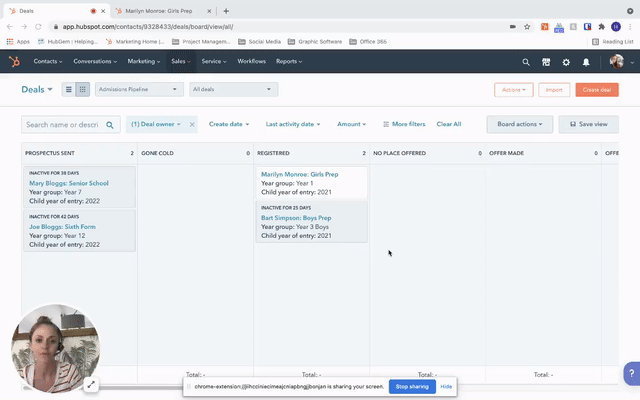
Step-by-step how to use HubSpot CRM to track school admissions
Create an admissions pipeline
An admissions pipeline will help visualise your admissions process to predict revenue and identify conversion roadblocks. Admission stages are the steps in your admissions pipeline that signify to your admissions team that a prospect is moving toward the point of application.
- Customise the pipeline stages to reflect your admissions process
-
In your HubSpot CRM account, you can create and edit the admissions pipeline and its stages to best suit your team's needs. The admission stages will enable admissions teams to categorise and track the progress of ongoing applications in HubSpot. Each admission stage has an associated probability that indicates the likelihood of enquiries in that stage of converting to an application.
It is also possible to edit the deal properties presented for users to fill in when a enquiry is moved to a specific stage. For example, when an enquiry is moved to the 'Offer made' stage of the admissions pipeline users can be prompted to input whether the offer made was a standard offer, a scholarship offer or a place offered from the waiting list.
- Customise the cards shown on the pipeline to show the most important information
Properties are used to store data within HubSpot, they represent the different types of information you can store on a record. When you need additional properties to gather information bespoke to your school processes, you can create new custom properties.
You can also customise the properties that appear on cards when viewing your records on your admissions pipeline in board view. In the example video above, we have chosen to show the prospect's year group of entry and the year of entry.
Automation has been used to format the deal name to show the prospect's first and last name along with the school site they are interested in applying for.
- Use filters to create views to segment your applications easily
The admissions pipeline is an index page where all your admissions enquiry records are displayed. You can filter your records based on their property values to limit the records you view for analysis. This set of filters can then be saved as a view that show only records that meet a certain criteria.
In the example video above, we have filtered the database and saved views to navigate to applications that are for a specific school site, for a specific year group, for a specific year of entry and for scholarship applications.
- Use the record preview to easily see further information about the applicant, their parent(s) and/or guardian(s) and their feeder school
When a deal card is clicked a preview window slides in from the right to show further information about that prospect, as captured in properties on the CRM. This can be further information on applicant, such as their areas of interest, along with admissions information, such as the term of entry.
You can also make associations between records to understand the relationships between them. When your record is associated to another record, it appears in the preview screen and the right panel of that record's view with certain properties, these properties can be customised to suit your needs.
In the example video above, we have chosen to show the contact's (parents and/or guardians) relationship to the applicant and their phone number and the feeder school's name, type of institute it is (state, independent etc) the number of applicants linked to this feeder school and the school's phone number.
- View the full record for oversight of all communications and activity associated with this application
A record is where you can store information and track interactions, this can be viewed by clicking on the prospects hyperlinked card on the admissions pipeline. You can customise the record sidebars, the properties that appear in the left sidebar of records, to include the default 'About' section, as well as any custom sections you have created.
In the example video above, we have created custom sections on the record to segment the data into; child information, SEN information, application information, scholarship & bursary information, exam information, emergency contact information, admissions information.
In the centre of each record, you can view a timeline of all activities, including calls, meetings, emails, tasks, and notes. While many properties and activities in HubSpot will be updated and logged automatically, you can also manually edit property values and log activities.
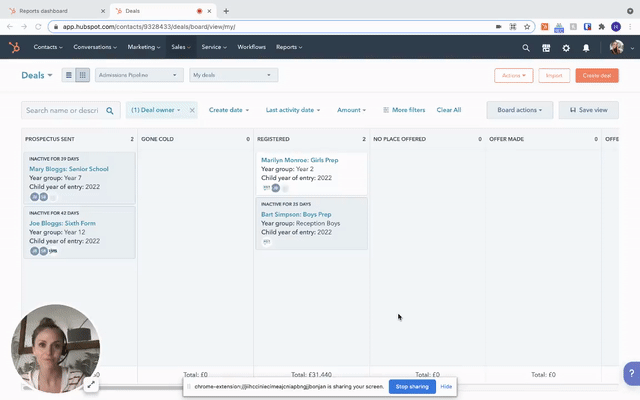
- Create dashboards of reports to have easy oversight of admissions data
In HubSpot CRM you can create a dashboard of reports to track key metrics, such as in the example video above where we created an 'Admissions year of entry 2022/23' dashboard of reports to show applicants for that academic year, split up by school site and year group.
To make things even easier, reports can be created and added to a dashboard directly from the saved views - as mentioned in step 4. This means once filters have been added to your database and saved as a view to segment all applications by year group, for example, a report can be created in one click to populate the applications dashboard for that year group.
- Schedule dashboards to send out to key stakeholders at regular intervals
You can send an email with dashboard reports once and export your data, or set up recurring emails to be sent regularly to the users in your HubSpot account. This is useful for automatically sending data to key stakeholders at set intervals - such as applications information to Senior Leadership every month.
If you are interested in learning more about how to utilise HubSpot CRM in your marketing and admissions why not book a demo?
Gemma, our CEO, founded HubSpot following her role in an independent school as Director of Marketing and Admissions, where she implemented HubSpot - this experience and inside knowledge of the sector is exactly why our clients use us to boost their admissions processes!
.png?width=150&height=101&name=HUBGEM%20Logo%20-%20smaller%20logo%20(1000%20x%20673).png)
.png)
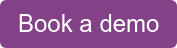
.png)
%20-%20AB%20testing%20on%20emails%20and%20ads.png)

%20-%20Marketing%20studio%20analytics.png)