Without a doubt, automation is one of the strongest tools that HubSpot has to offer, which is something we at HubGem would unanimously agree upon. When workflows are set up properly, they can do most of the heavy lifting for otherwise mundane and repetitive tasks, saving you valuable time. You also rule out any room for human error, which will inevitably crop up from time to time when faced with monotonous jobs.
However, as this tool is so bespoke and customisable, we can see why the workflow tool can also be quite overwhelming to those just getting started with HubSpot and what it has to offer. For this reason, I have asked members of the HubGem team for their best tips/tricks and collated them into one handy resource which should hopefully instil you with some confidence when using the automation features in HubSpot.
Before we go into anything specific, I think it's worth mentioning that from my own experience, the best way to get to grips with the automation tools in HubSpot is just through using them (I know this sounds obvious but it's true)! If there is a specific objective that you have in mind, have a go at building an enrolment trigger as well as some actions, then test the workflow to see how this would impact records in your account. More often than not, workflows will need several revisions/tweaks to get them to where you need it to be, and that's perfectly fine! As soon as you've finished reading this blog, I encourage you to play around with the workflow tools to try and gain a bit of experience.
General practices/tips
We'll start with some non-specific tips which should help with understanding how workflows work:
Enrolment and filtering criteria
To begin with, it's worth putting some thought into what your enrolment should be in terms of the object that is enrolled. At HubGem, the most common workflows we see will be surrounding contacts and deals, but the purpose of the workflow determines which object should be selected. For example, if the purpose of the workflow is to send a marketing email, you'll likely need a contact-based workflow. However, if the end goal of your workflow is to move stages, a deal-based workflow is probably more appropriate. There are sometimes exceptions to this rule where you could use object association to change actions for an object different to what has been enrolled, but regardless of that, this is an important aspect to consider when starting any workflow!
Another factor to consider when creating a workflow would be to decide whether or not to enable re-enrolment. Re-enrolment allows a record to go through a workflow's action multiple times so long as it meets the enrolment criteria. By default, re-enrolment will be turned off, but there will certainly be circumstances where it would be better to turn this on. An example of this would be if you have a workflow set up to send a marketing email to a contact following a form submission. If this is a confirmation-type email, it is probably worth enabling re-enrolment to ensure that a confirmation is sent each time a user submits the form. However, if the automation intends to change the value of a property for contacts in a static list, re-enrolment likely won't be necessary.
File Workflows in folders with a clear naming convention
An organisational tip worth implementing is to ensure that you get in the habit of assigning your workflows with a clear naming convention. By doing this, you make your workflows much easier to find and reference when troubleshooting anomalies/issues within your HubSpot account. For example, workflows that manage important processes in your account could start with 'MASTER:', making it easier to find/reference when troubleshooting issues in your account. You can even go one step further and organise your workflows through folders in HubSpot, which is worth doing if you want to use the automation tools a lot! This is something that can save a LOT of time, so we recommend that you take a look, if this is something that you're not doing already.
Cloning & copying actions
For convenience, it's worth remembering that you can clone actions if you're going to be creating a lot of them (such as within a large if/then branch-based workflow). Whilst quite a simple feature, it's one that we see overlooked at times! Cloning an action is almost always quicker than creating one from scratch. Whilst we're on the topic of cloning, it's also worth knowing that you can copy actions across different workflows as well! This is a great quality-of-life feature introduced this year which has already proven to be very beneficial to us at
HubGem. To do this, simply right-click on a workflow action and select 'copy action to clipboard'. Next, go to the workflow where you'd want this action to be pasted, click on an action and press 'paste action from clipboard'.
One thing worth mentioning is that you won't be able to copy all actions under an 'if/then' branch at once, which we're hoping is added in a future update to HubSpot. Regardless of that, however, this is a handy thing to bear in mind and one that you're bound to get value out of at some point.
Finally, when using the ‘create record’ action, you can copy activity feed data over to the new record from existing associated records, which can be fantastic in certain use cases. For example, if you want to see notes for a contact on their associated deal records as well, this is an easy way to automate this instead of manually adding notes or other activity data.
Assigning specific times for workflows to be active
If you want workflow actions to only take place during business hours, you can set specific times within the workflow settings. This is fully customisable which you can adapt for your specific needs. For example, if you had an automated email that was sent out based on specific criteria being met but you wanted this email to only be sent out during your business hours, you could achieve this by tweaking this setting. When enabled, this is set to Mon-Fri, 9-5, but this can be adapted for whatever works best for you and your business.
Things to bear in mind:
Firstly, if you are putting together a workflow that includes an 'if/then' or 'value
equals branch' action, it's important to know that a record will go through the first branch where it meets the criteria. We often see users in HubSpot misunderstand this concept when building a process to change multiple property values for a record. If you intend to change multiple property values for a single record in a workflow, the best practice would be to add actions below one another instead of having them laid out horizontally through a branch.
Before attempting to build a workflow, some may find it useful to map out their processes within a visual workspace tool such as LucidChart. This can be good when planning for large processes, which can be built collaboratively in an internal meeting or brainstorming session. In the past, some clients have found this method beneficial, so I thought it would be worth mentioning as it could be worth trying when proposing new automated processes which may be complex.
Whilst I'm on the topic of complex processes, it's worth mentioning to consider the relationship that a new workflow may have with others within an account that has multiple complex processes running simultaneously. Rigorous testing will determine if there are any conflicts between active workflows. If issues do arise, these can sometimes be resolved by adding in time delay actions.
Tools & settings:
The comments tool & working collaboratively in workflows:
We touched upon it earlier, but collaboration and teamwork can be important when it comes to building workflows. A handy tool that we don't see used enough in HubSpot is the comments tool. You can find this on the right-hand side of your screen when viewing a workflow. This is fantastic for keeping communications transparent between team members if you're working on the same workflow, to allow for clearer creation and collaboration. However, whilst this is really important, we definitely wouldn't encourage two users to be working on a workflow at the same time! This isn't currently supported through HubSpot, and doing so can lead to issues with keeping the latest version of a workflow updated.
When workflows go wrong (which unfortunately can happen from time to time), the details page can be crucial for troubleshooting and finding the cause of problems. By using the details page, you are able to see which branches a record may have gone down which would have led to a certain action taking place. Also, the workflow revision screen can be useful to revert a process back to a previous version if changes are made that break something. To view this screen, click on the desired workflow and press on the 'changes' tab at the top of the UI. From here, you'll be able to see all of the past revisions.
Viewing enrolled workflows:
Another troubleshooting tip that could be useful if a record has any errors would be to start on the record in question first and see their recent workflow enrolments on the right-hand side. Sometimes finding the workflow that has caused the error in question can be difficult, but by looking at what a record has been enrolled in, you can quickly find what automated actions may have caused the issue.
Using goals:
Goals can be a fantastic tool which is worth keeping in mind for workflows. You can set a goal for a workflow based on property values within your account. Once these property values are met, a record will be taken out of the workflow. This can be really useful in stopping a record from receiving an automatic email when it would no longer be relevant, as an example. To find the goals tool, simply click on the desired workflow and click on 'goals' from the top middle of your screen.
That concludes some of our top workflow tips for HubSpot! I hope you've found this useful, but please feel free to get in touch with me directly if there is a question you have that hasn't been covered in this article. Feel free to send me an email to olly@hubgem.co.uk or connect with me on LinkedIn!
.png?width=150&height=101&name=HUBGEM%20Logo%20-%20smaller%20logo%20(1000%20x%20673).png)

.png)
%20-%20Marketing%20studio%20analytics.png)

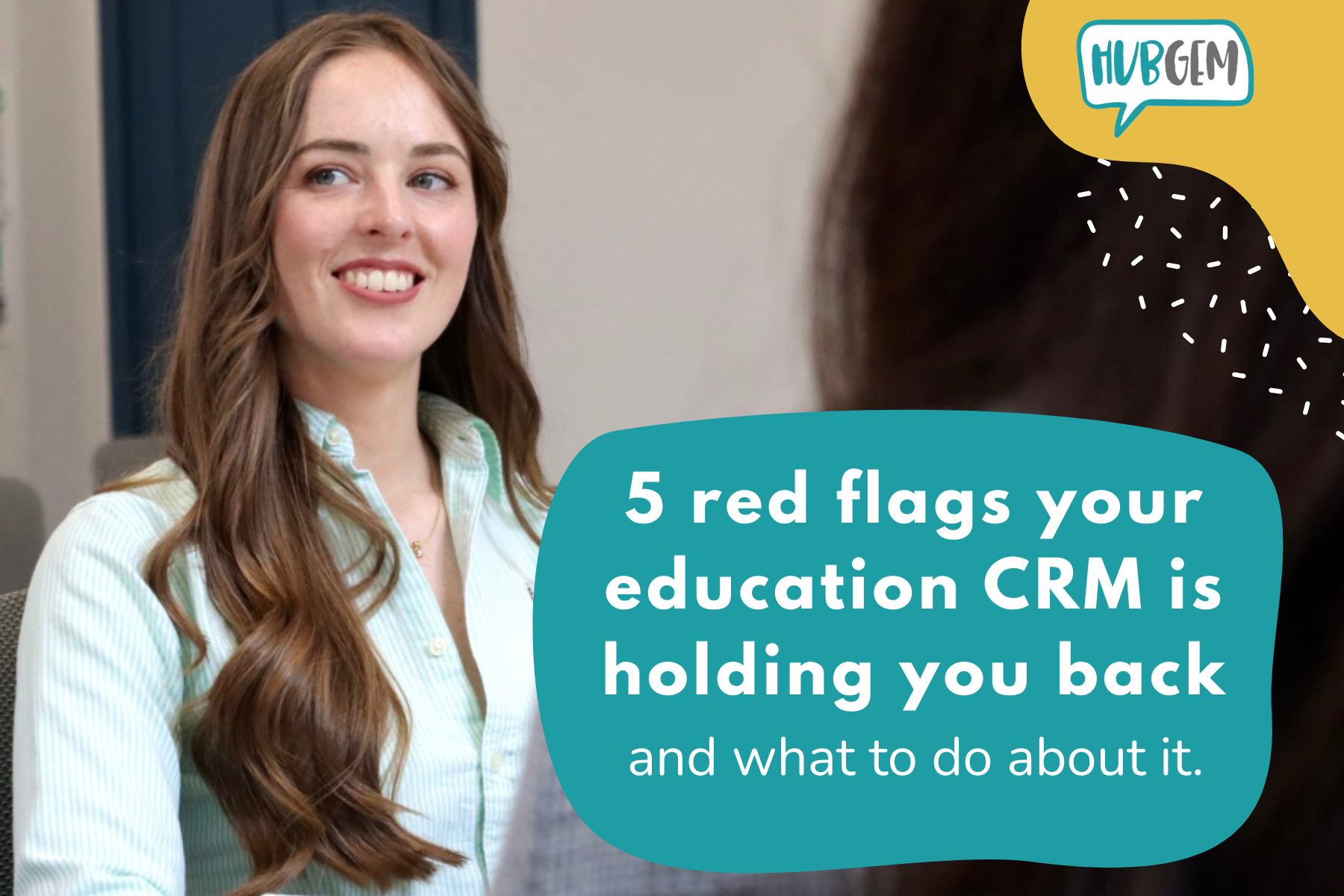
%20-%20AEO.png)