HubSpot showcases four main objects which allows you to structure your data in four main ways: by contacts, companies, deals and tickets.
Each object in HubSpot is made up of records such as the contact record or a deal record. In non-profit organisations these contain client information in data fields known as properties. each object has their own default properties, as well as custom properties which are tailored to the object. This means when you want to view someone's information, you can easily access information such as 'first name' and 'phone number' through their record.
Objects and Records
Objects
Objects in HubSpot represent the different types of relationships and processes your business has. Depending on your subscription, there are other objects in HubSpot such as: calls, conversations, payments, products and quotes. But as I mentioned above, the four key objects used within HubSpot are contacts, companies, deals and tickets.
All HubSpot objects use the same framework throughout the whole system, meaning that your non-profit organisation can easily segment and report on them.
Records
A record is a single instance of an object that stores information in properties and keeps track of interactions. You can also associate records between the different objects to understand how they are related.
For example: when a person fills out a form to make a donation to your charity, they automatically become a contact in your CRM and this information is stored within a contact record, included things like 'first name', 'email', 'donation amount' etc. If this person, for example, is a contact on behalf of a company that is making a donation, you can also capture things like 'company name' and 'URL' in the same form which will be recorded as a company record in HubSpot. This then enables you to keep track of the relationship between these two records by associating them.
Once a record is created, you can store this information on a contact, company or deal custom object.
There are 3 main sections on a record: the left sidebar, activity timeline and right sidebar.
The left sidebar includes quick actions and key pieces of information captured through sections and data fields, aka properties.
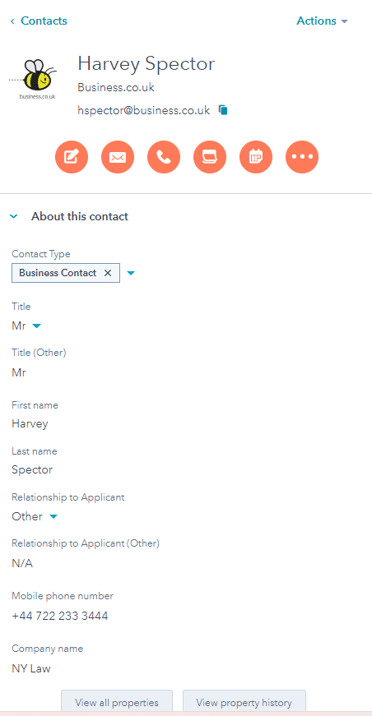
The activity timeline displays all activity associated with the record.
- Notes: you can create internal notes about the record here.
- Email: you can send and receive emails from the contact record, as well as connecting external email accounts to send emails which will also appear in HubSpot through a HubSpot plug-in feature.
- Calls: you can make and log calls in this section by connecting your headset or having a voice call using a one off HubSpot number. However, you can't receive external calls in HubSpot.
- Tasks: create tasks in this section and assign them to a team member, set the priority of a task and make a task queue.
- Meetings: connect your calendar, schedule and log meetings through HubSpot.
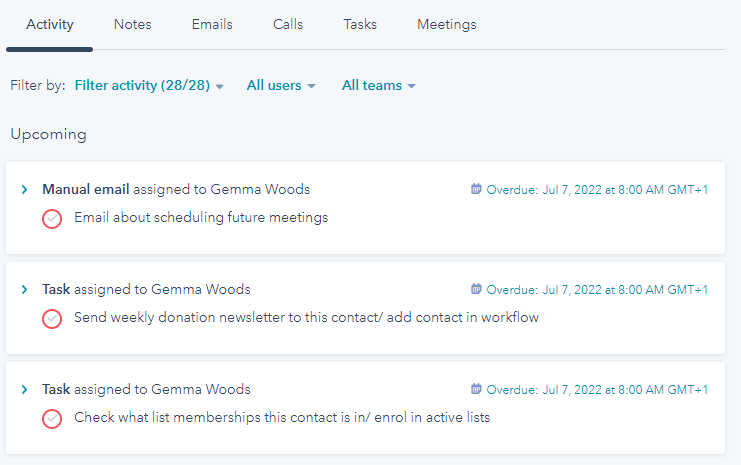
The right sidebar previews all associated records and attachments. These will vary depending on record type such as: memberships, subscriptions and playbooks.
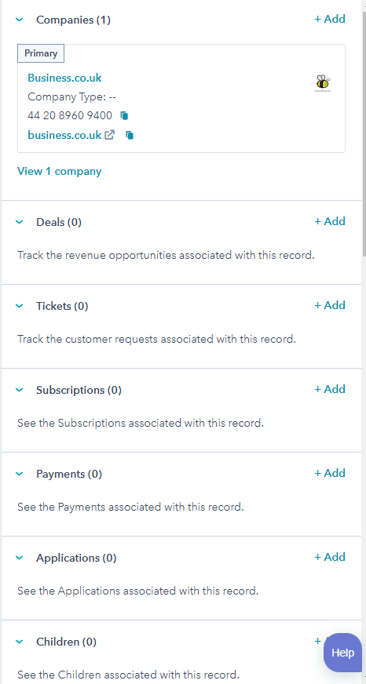
Properties
Properties are fields of information your organisation wants to capture. There are default properties for each HubSpot object, but you can also create custom properties based on your business needs.
Custom properties really allow you to meet unique needs of your business. For example, if you wanted to capture specific details about a customer you can create custom properties such as 'how did you hear about us', 'donation amount', 'donation type' or 'industry job role type.'
Examples of default properties for non-profit organisations:
- Contact properties: first name, last name, email, city
- Company properties: about us, city, company ID, company name
- Deal properties: amount, close date, deal owner, deal stage
- Ticket properties: category, last contacted date, pipeline, priority
Properties are used when creating forms for your customers as they capture important information for your CRM. For example, if you are creating a form to capture contact information about a client, then using specific contact properties will be used. These may be: first name, last name, email (the unique identifier for a contact record), and phone number.
Contact object
One of the main objects in HubSpot is contacts. A contact is anyone who interacts with your business and will be saved in a contact record in your CRM.
Non-profit customers may become contacts when they fill out a form to sign up to specific content, make a donation or subscribe to your weekly newsletter. Additionally, you can also manually create a contact in your CRM with default or custom properties.
It is important to note that a contact's unique identifier is the contact's email address - this should be captured with every contact that enters your CRM.
Contact record features
Left sidebar: key information
In a contact record it is useful to see at a glance key pieces of information about that specific contact. For non-profit organisations, you may want to capture company name, city, or industry. Having these fields of information at a quick glance will help with referencing key data points when you're on a call or sending an email to the contact.
Activity timeline
In a customer's contact record, you can view all activity related to that contact. For example, all emails you have sent and received from that contact will appear in the activity timeline.
Right sidebar: associations
You can also view what companies, deals and tickets are associated with a specific contact record. For example an associated company may be the company the contact works for, the deal association could be a donation made by a contact, and the ticket could be an enquiry or request the contact has.
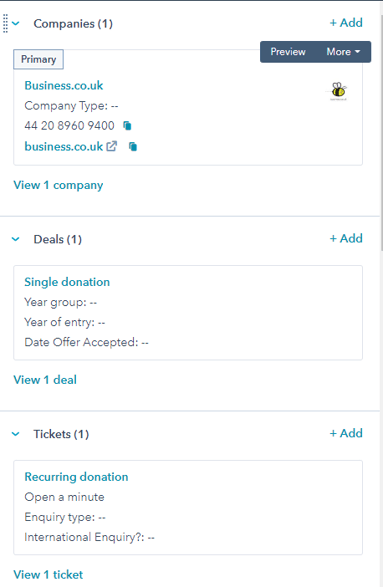
Company object
A company is any company you work with or who are associated to your contacts. For a non-profit organisation, a company could be a business or a charity the contact works for or with.
Company record features
Left sidebar: key information
The unique identifier for a company is the company's web domain URL. Once the company's URL is added, HubSpot will pull in information about the company from their website into the appropriate property fields.
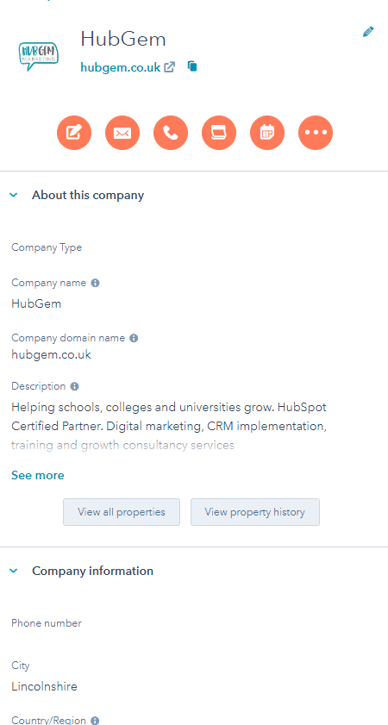
Here you can see HubSpot has pulled through this company's name, domain name, description and location. This ultimately helps you save time adding the data into properties and shows accurate data about the company.
Activity timeline
The company activity timeline displays the same layout and features as the other objects in HubSpot.
It is important to note that you cannot email a company directly, instead you would email a contact associated to that company.
Right sidebar: associations
In the company association sidebar you can view what contacts, deals and tickets are associated with that specific company. For example, the associated contact could be agents or employees of the business. Similarly, a deal association for a charity could show donations made to that charity.
Deal object
A deal for non-profit organisations is an ongoing transaction with a company or contact. A deal is then taken on a journey through a deal pipeline.
A deal pipeline displays each stage of the customers journey and the process of them going through this. For non-profit organisations a deal could be a single donation that begins in the 'donor identified' stage and ends its journey in the 'recurring donations' stage.
Deal record features
Again, a deal record has the same format as the other object records.
Left sidebar: key information
A deal record will feature the amount of the deal, the close date of the deal, the stage the deal is in and the pipeline the deal belongs to.
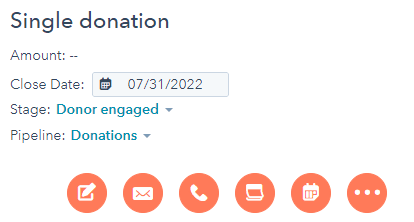
For a charity organisation, this could indicate what stage the donation is at on the pipeline which could then trigger actions such as sending automated emails in a workflow which would move this deal along towards the end of the journey.
Right sidebar: associations
The deals associations for a non-profit organisation could be any contact who made a single or recurring donation, or a company that is associated with this deal such as an agent or business.
On the deal association card in other objects, you can customise properties to show specific information about this deal, for example the close date of the deal and donation type.
Deal pipeline
As mentioned previously, a deal pipeline helps a deal through it's customer journey by going through stages. You can create and customise the pipeline stages to suit your organisation.
For example, we recommend these stages for a donor management pipeline:
- Donor identified
- Donor qualified
- Donor contacted
- Donor engaged
- Single donations
- Recurring donations
- Donor lost
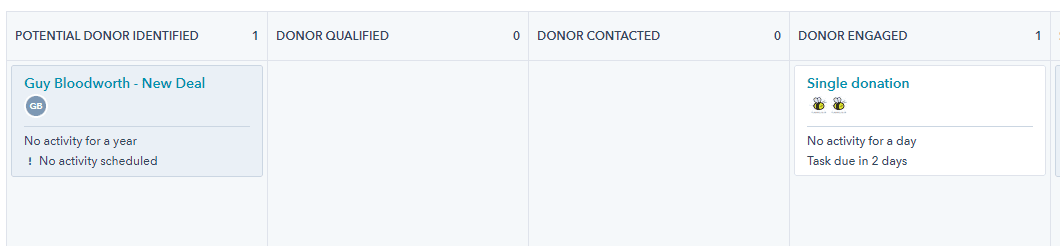
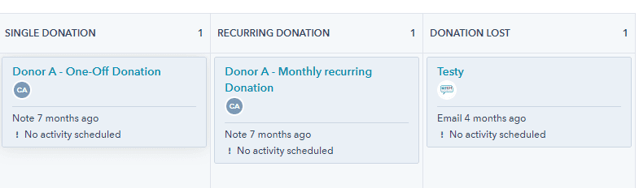
We know that not all non-profit pipelines use the same stages, however you can build custom properties that allow your organisation to capture specific information about your organisation. For example, you may want to capture and view the type of donation, or if someone is a first time donor or a recurring donor.
Ticket object
Tickets in HubSpot are a support or enquiry requested by contacts in your CRM. These could be projects or a service the customer would like, or general enquiries they need support with.
Ticket features
Tickets and ticket pipelines essentially have the same use case as deal pipelines.
You can associate a ticket with a contact and can filter these down by creating ticket owners. This will be useful for when your organisation is leading a big project and you need to delegate your team specific tasks.
Ticket pipeline
You may choose to use the ticket pipeline similarly to the deal pipeline. For example, your donation charity could gain an influx of donors and donations and you want to organise your data with two sets of pipelines.
Additionally, you could also use the ticket pipeline as a volunteer pipeline. You can create each status to go from 'volunteer position interest' to 'signing up to become a volunteer' or 'volunteer lost.'
Here's an example status's of a volunteer ticket pipeline:
- Expression of interest (open)
- Invited to welcome event (open)
- Signed up to welcome event (open)
- Attended welcome event (open)
- Applied for volunteering (open)
- Invited to volunteering (open)
- Keen to be involved but not available (closed)
- Signed up to a project (open)
- Volunteer lost (closed)
Each ticket status on the pipeline will be either open or closed. If a ticket is open it is still actively on a journey through the pipeline. Whereas if a ticket is closed, this means the ticket is no longer needed as it's been lost or resolved.
Ticket record
Similar to the deal record, you can view useful information in the ticket record such as ticket status and what pipeline the ticket is in.
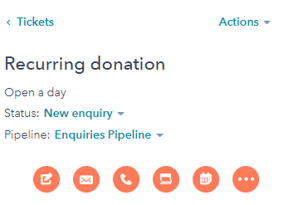
It is important to note that you cannot email tickets either, you would email the contact associated to the ticket.
Additionally, ticket properties can be added to forms which directly creates a ticket for the customer. On a form there are two default properties added: ticket name and ticket description. Then you can add other ticket properties to the form such as: category, priority and source.
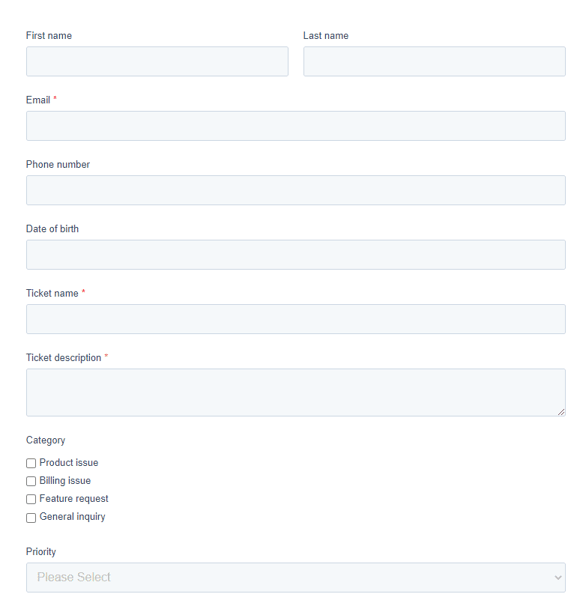
Although the ticket pipeline is used for managing enquiries and support, if your organisation doesn't have a specific use case for this, you can also use this as another pipeline for deals.
Therefore, knowing what each object offers in HubSpot and how you can utilise them in your non-profit organisation helps with organising your data and records, associating records and taking your customers through their customer journey efficiently.
Need some advice on how to best set up your HubSpot account for your non-profit organisation? Book a call with one of our consultants, we are happy to help!
.png?width=150&height=101&name=HUBGEM%20Logo%20-%20smaller%20logo%20(1000%20x%20673).png)
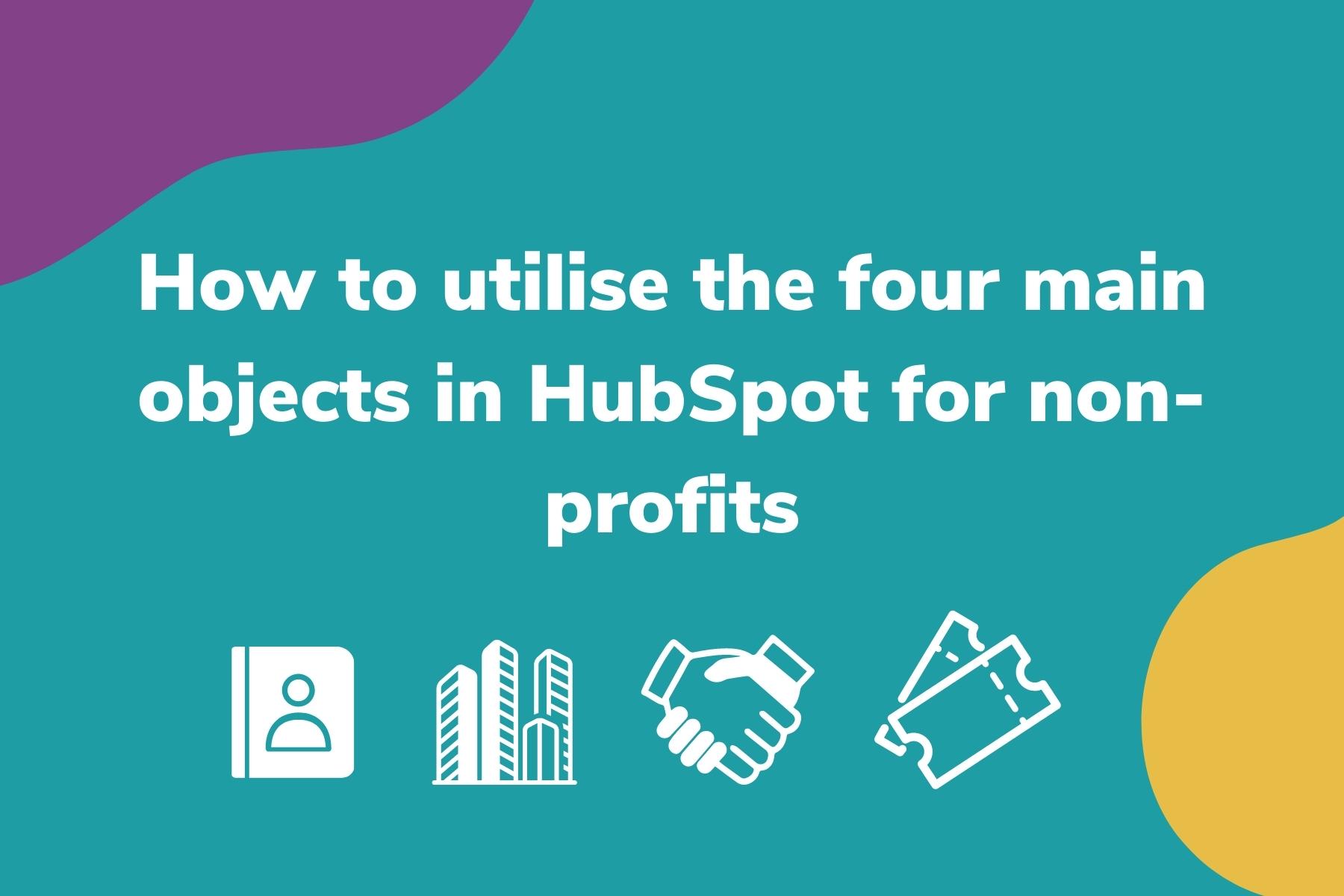
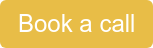

.png)
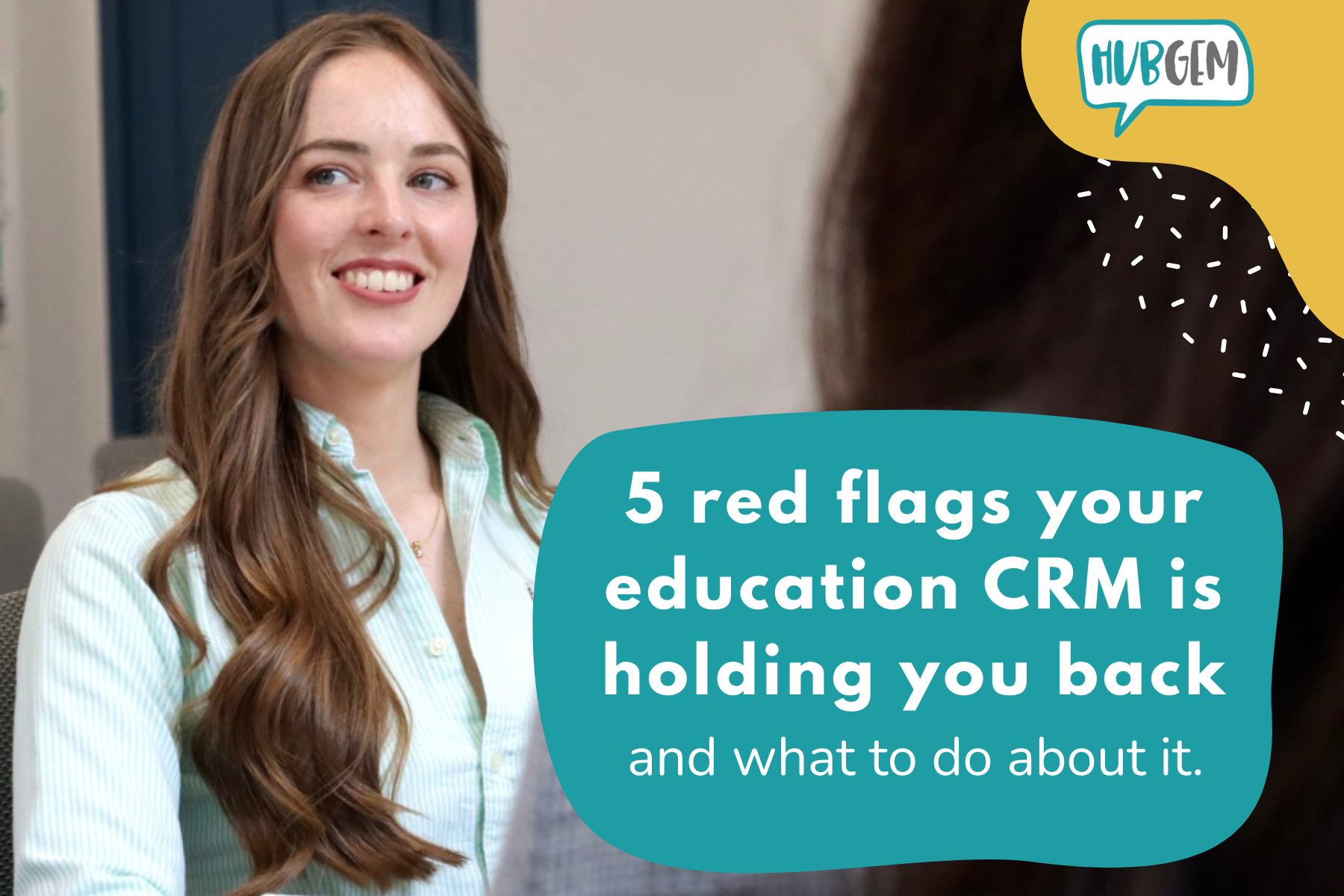
%20-%20AEO.png)

%20-%20BreezeContent%20agentstudio.png)