In this blog we're going to explore one of HubSpot's specific tools that's available to users on Starter and above: Lists. There are two types of lists available on HubSpot, these are static lists and active lists - there's a lot more to talk about in regards to active lists over static lists, so the majority of this blog will focus on active lists.
Static lists
Static lists are a list of people that meet certain criteria at the point of the list being created. Upon creating a list, you'll be given the choice to create a contact-based list or a company-based list, this is the same for an active list too. Once you've completed this step you'll see a massive range of filters you can use to create a really specific list of people, but we'll get to this in the active lists section.
Active lists
Active lists function a little differently, where a static list once created will stay the same, active lists have contacts/companies drop in and out of the list as their filters change. So for example, one of the filters you can set is views on a webpage = 5, contacts would then be added to the list when their webpage views = 5, and removed from the list once they view the webpage 6 times or over. Granted this isn't a very useful example, but HubSpot also gives you a lot of options around the filter, so you can set it to add anyone to the list who has viewed the webpage 5 times or greater, which then becomes a little more useful.
Now you've got an understanding of the two types of lists, we'll jump into some use cases and some of my recommended list set ups!
Static list use case
One of the most common use cases for a static list would be an event sign up list. Let's go through how you would go about setting up an event sign up list from scratch.
Creating a static event sign-up list from a form
- 1. First, create a custom property with a single yes/no checkbox, and title it something relating to the event you're running. To create a custom contact property, just head to settings > properties > create property.
- 2. You'll then want to create your event sign-up form (if you haven't done so already), head to marketing > lead capture > forms > create form. Questions are built up of properties, so drag in any properties you'd like to have on your form or create a new property directly from the form builder.
- 3. Once you've added all the properties you'd like, add in the custom property mentioned in step 1, and click the toggle 'make this field hidden', and set the default value to 'Yes'. This means that any contact who fills out this form will have that property set to 'Yes' without them knowing about it.
- 4. Now it's just as simple as creating a static list, finding the custom contact property we made in step 1, and setting it to 'custom property' = 'Yes', you'll now have a list of everyone that signed up to that event.
Active list use cases & set ups
In this section of the blog we'll explore some of the filters you can use within lists to create specific groups of people that you can then target with more personalised comms. The ultimate aim with these lists is to create lots of audience segmentations that you can act on. The combination of filters you can use to create these segmentations is near endless.
Lets start with people that really should be opted in to receiving your comms.
Contacts that really should be receiving your comms
Assuming you've read our previous blog on 'how to manage donations on HubSpot CRM', you'll have a donations pipeline built - this is a really useful way to categorise contacts at different stages of their journey.
The first list we're going to create for this is a list of your donors that aren't opted into receiving your comms, but also haven't selected unsubscribe:
1. Create an active list and call it something relevant2. Select deal properties, then deal stage, and select 'is any of single donor and recurring donor', and apply the filter
3. Then select the second 'and' button you see and select contact properties
4. Find and select 'unsubscribed from all email' and then choose 'is equal to false', and apply the filter
5. Select the second 'and' button you see again, and then find 'email subscriptions'
6. Select 'Contact has not opted into all of' and then select one of your email subscriptions.
7. You'll then want to repeat stages 5 and 6 until you have all of your email subscriptions added
And just like that, you now have a list of people that are donors, haven't specifically chosen to unsubscribe, but aren't opted in to receiving any of your comms!
Re-engaging past volunteers that have the highest chance of volunteering again
In this list we're going to look into targeting some of your past volunteers; more specifically, the ones that seem like they have the best chance of being re-engaged. The properties used in these examples will include custom properties, so if you see a property you don't have in your CRM but think it might be useful, go ahead and create that property - more info on creating custom properties here. And remember, updating properties on a contact record needn't be done manually, you can have contacts update their own properties through forms!
Now I've gone through the steps to creating lists in the previous two examples, I'll assume you've got an idea of how to set lists up, so from now on I'll use screenshots of the lists with a short explanation. I've set a filter of 'past volunteer = yes', selected 'and', then set a page view filter for viewing a web address (I'd suggest your normal domain, although using your volunteering info page web address might help to segment the list even more), I then set a 'refine by number of times' filter to set 'at least 3 times'. I updated that filter, and then selected the 'and' button inside the box of the filter I had just created, went through the same process except instead of adding the 'refine by number of times' filter, I selected the 'refine by date' filter to set 'less than 7 days ago'.
I've set a filter of 'past volunteer = yes', selected 'and', then set a page view filter for viewing a web address (I'd suggest your normal domain, although using your volunteering info page web address might help to segment the list even more), I then set a 'refine by number of times' filter to set 'at least 3 times'. I updated that filter, and then selected the 'and' button inside the box of the filter I had just created, went through the same process except instead of adding the 'refine by number of times' filter, I selected the 'refine by date' filter to set 'less than 7 days ago'.
To recap, if you've followed the above you should now have a list of past volunteers that have also viewed your website 3 times in the past 7 days - feel free to tweak the times viewed and time frame to suit you!
Targeting the right people for an in-person event
This list will probably be better off as a static list, but if it's an event that's going to be held somewhat regularly in the same location, then it'll work great as an active list too.

In this example, I've set the 'IP city' to any of 'Lincoln', 'IP city' is a HubSpot default property which notes the city of the ip address of the contact. I've combined this with lifecycle stage to select any stage prior to customer - you may even want to include customer, although it might be worth sending them some slightly different marketing emails advertising the event!
Hopefully the above has given you some lists you can use to segment your audience better, and if anything I hope it's helped you to understand the power of the lists tool! The combination of filters is near endless, and these will help you target your segmentations which much more specific comms, and hopefully result in more donors/volunteers!
HubSpot is the all-in-one digital platform & CRM for non-profits.
- Grow your traffic, convert visitors into donors, and run campaigns at scale
- Get deeper insights, automate critical tasks, and convert more supporters
- Powerful website builder that is easily customised to meet your needs
-1.png?width=956&name=Non-profits%20using%20HubSpot%20(1)-1.png)
.png?width=150&height=101&name=HUBGEM%20Logo%20-%20smaller%20logo%20(1000%20x%20673).png)

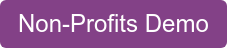
.png)
%20-%20Marketing%20studio%20analytics.png)

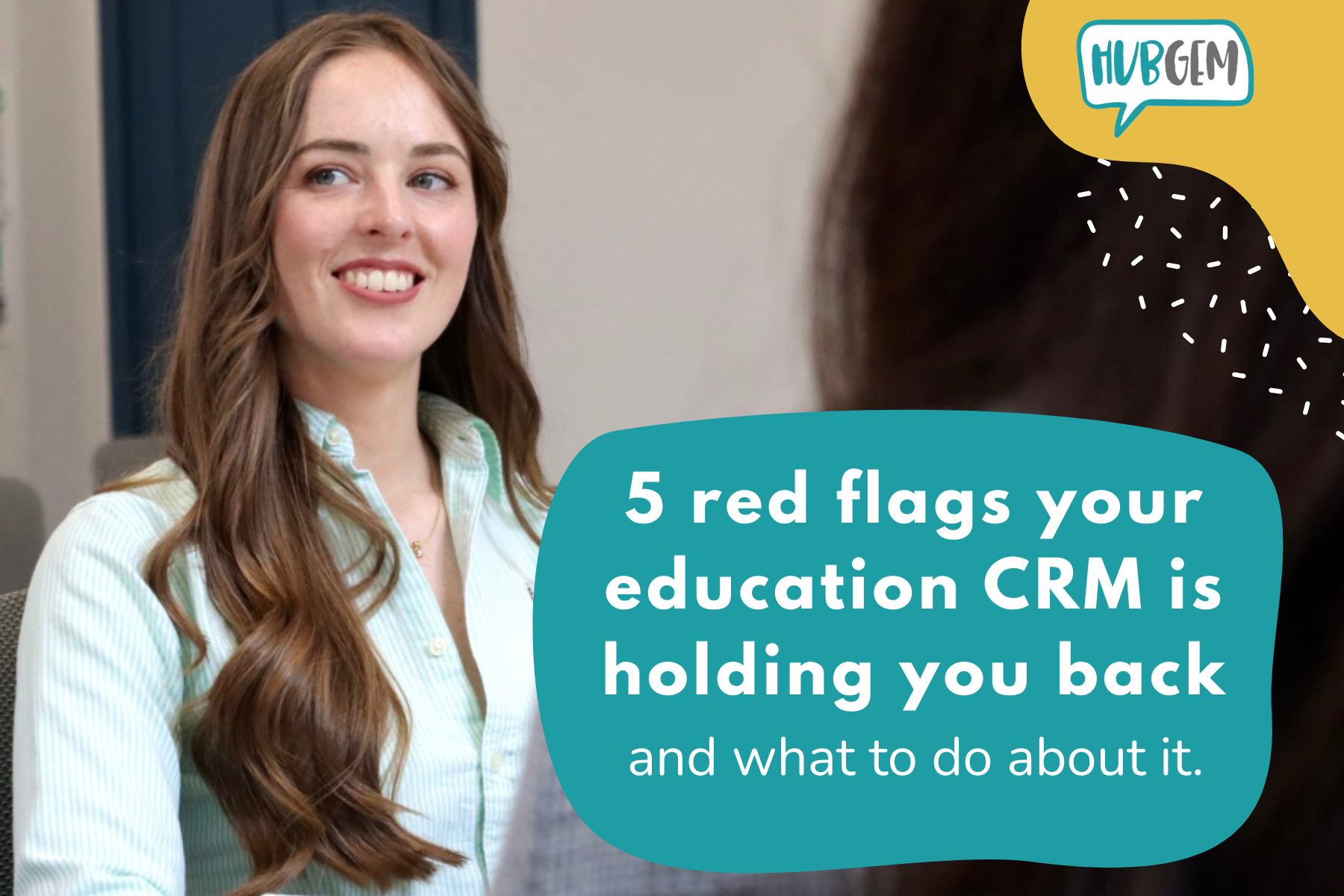
%20-%20AEO.png)