We all want to show off how well our alumni are doing out in the 'real world' to celebrate their successes, but also our own. Posting about what they are up to on your school Instagram page is a great way to do this. It's quick, easy and reaches your followers (current students, ex-students, parents and potential parents) instantly.
Jump to our quick tip for using Instagram on a desktop
Instagram currently has roughly 1 billion monthly users so will definitely be part of your target audience's daily use, especially your alumni group as over 60% of users are aged 18 to 34. However, 25% are aged 35+ so the potential for prospective parents is also great.
- Therefore, it's important to advertise not just your school, but also your students and ex-students on this platform to attract followers, who could be prospective parents.
Although Instagram posts can have a great impact with likes and give you a sizeable caption to annotate we recommend using Instagram stories. Social Media Today reported back in 2019 that over 500 million people were using Instagram stories daily.
- It's clear that this is a much more effective way to increase your level of engagement. The stories last for 24 hours and feature 15 second clips of your uploaded images/videos so they are super versatile.
Check out this HubSpot article for further information on Instagram stories for business use.
One great way to promote your school is to post pictures of your ex-students, with a short bio about them and their chosen career. This way you can tag the student who is featured and therefore extend your reach to their friends, as well as hopefully other members of your alumni. This type of post will allow current students to see what careers options are open to them once they've left school and give them some inspiration. Not to mention the current parents and prospective parents who will see it and be suitably impressed by the benefits that an education at your establishment can provide. It's the perfect post to engage with all of your target audiences simultaneously and couldn't be easier to set up.
If you're not sure how to go about creating such a post then read on for some handy tips. And don't worry if this is your first time posting to Instagram stories (hopefully you've already set up your school's Instagram page - check out this previous blog article for some tips if not) >> we can help.
Instagram Alumni Post 101
Step 1. Gather a group of well-rounded alumni who are happy to be featured. Ask them to send you their photo, Instagram handle (e.g. @joefroud234) and a short bio. Save all of these to your school files.
Step 2. Before logging in to Instagram to upload your post you'll want to edit your information together in to a 'snazzy' and eye-catching file. One great tool to help with this is Canva. You can set up a free account at canva.com and it will help you to create images that you can upload to Instagram.

Follow the instructions once you are logged in to the Canva site and make sure that you have all of the images and information that you want in your post to hand. Once you've finished save this as a png or jpg file. No need to panic about file sizes and technical things like that. When you begin your Canva creation it will ask you what sort of post you are making and you can select the 'Instagram post' option to make sure it will fit perfectly.
Step 3. Log in to your school Instagram page. If you're using a desktop to do this then these tips might help. Once you are logged in, click on the + symbol at the top of the home screen and create a new story (it will default to a new post so you'll need to select the 'story' option at the bottom of the screen). You can click on the image library (if using a phone) at the bottom left of the screen to select your previously made Canva (or equivalent) file. This can be embellished with 'tags', filters and gifs on the story to make it more interesting and once you're happy with your selection you can 'send to' your story. Don't forget to tag the ex-student that you are featuring and if you have multiple school accounts for different departments then also tag them. Linking the various school accounts together increases the reach of your content – particularly if interested parents or alumni favour different departments with their following.
And there you go – three easy steps to a brilliant, engaging and interesting Instagram stories post.
One final thing - to make sure your stories are not lost forever (they only last for 24 hours) you can save them to a highlight on your profile page. Make sure to name the highlight effectively ('Where are they now?' for the Alumni feature perhaps) and then all of the stories can be accessed by your followers whenever they want. Once your story has uploaded you can view it yourself and at the bottom of the screen is a little heart symbol which you can click on to 'add to highlight'. The beauty of Instagram stories is that you can upload content as and when you receive it. So if you only have a few alumni respond to your request for information you can post those straight away and then add any others as soon as you receive them. The more posts and content the better.
Quick Tip for using Instagram on a desktop:
So you've set up a fabulous Instagram account for your school/department. Great work. Now to keep it supplied with great content to engage with your followers and promote your brand. This part can definitely be trickier when you're a busy teaching member of staff who is now suddenly responsible for the department's page. Instagram is a web based app that is predominantly designed to be used on mobile devices so unless you have a school phone you've probably realised by now that logging in when you're on the computer in the office doesn't look the same as your personal Instagram account.
We have discovered a nifty hack to save you though – you can change your desktop Instagram to make it think you're using a mobile app version. Clever right?!
All you need to do is click on the 3 little dots in the top right of the task bar on your web browser to open the settings. Click on 'more tools' and then 'developer tools' from that pop up (alternatively you can use ctrl, shift and 'I' to open it up on Chrome, this shortcut may be different when using another internet browser.) There is a small symbol called 'toggle device sidebar' which you need to click to open the options to change your browser to a mobile app version (ctrl, shift and 'M' will also work as a shortcut on Chrome). Once you have clicked on it then a new bar of options will appear above your usual Instagram homepage. Select your device from the drop down list and then refresh the page to bring the mobile app functions on to your screen. You can now use Instagram as you would on your mobile phone but also have access to your school files for uploading content.
This way also eliminates the need to link your personal mobile device to school networks, file sharing or storing any content on your phone that you wouldn't want to have for safeguarding and data protection reasons.
Happy story making!
.png?width=150&height=101&name=HUBGEM%20Logo%20-%20smaller%20logo%20(1000%20x%20673).png)
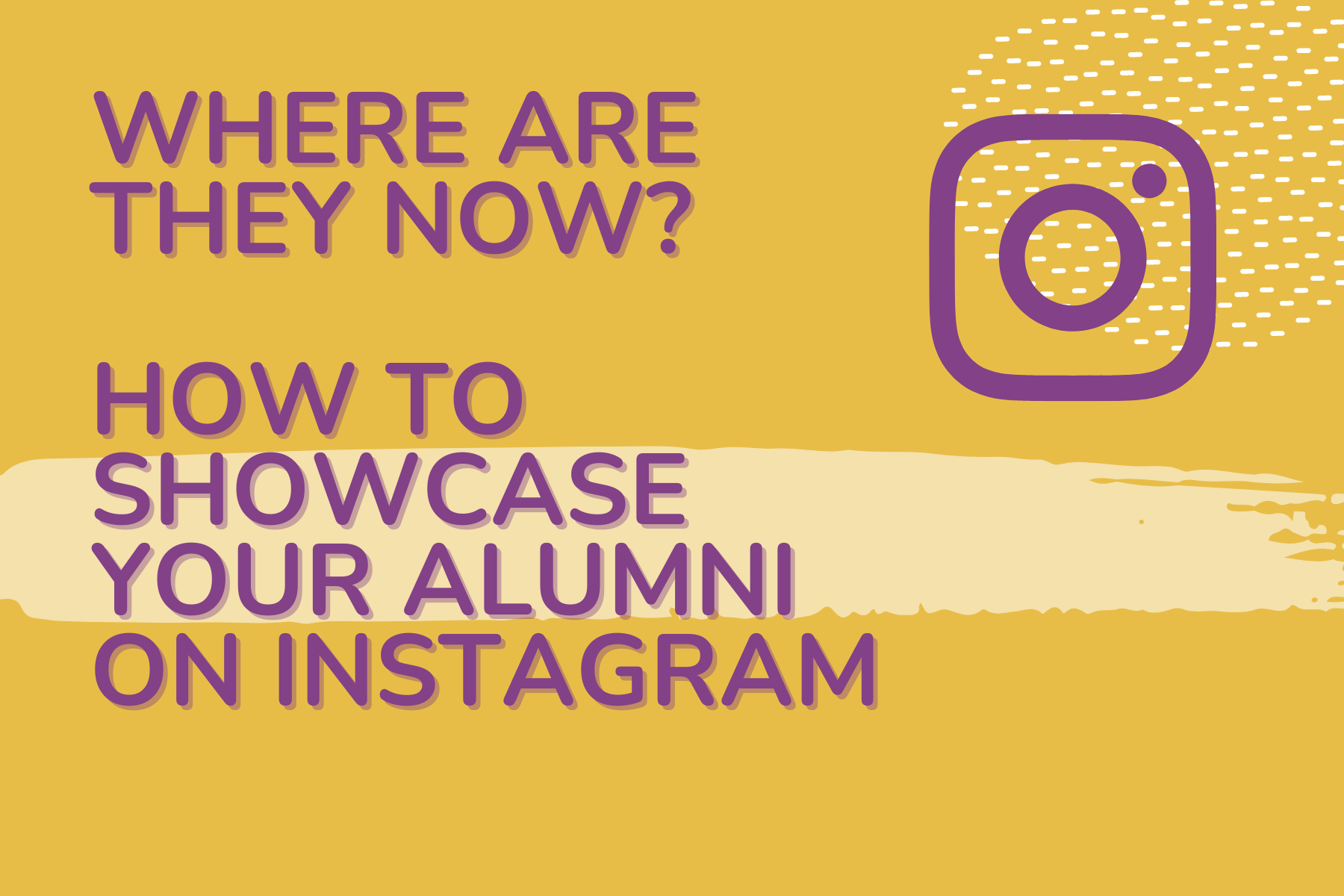

.png)
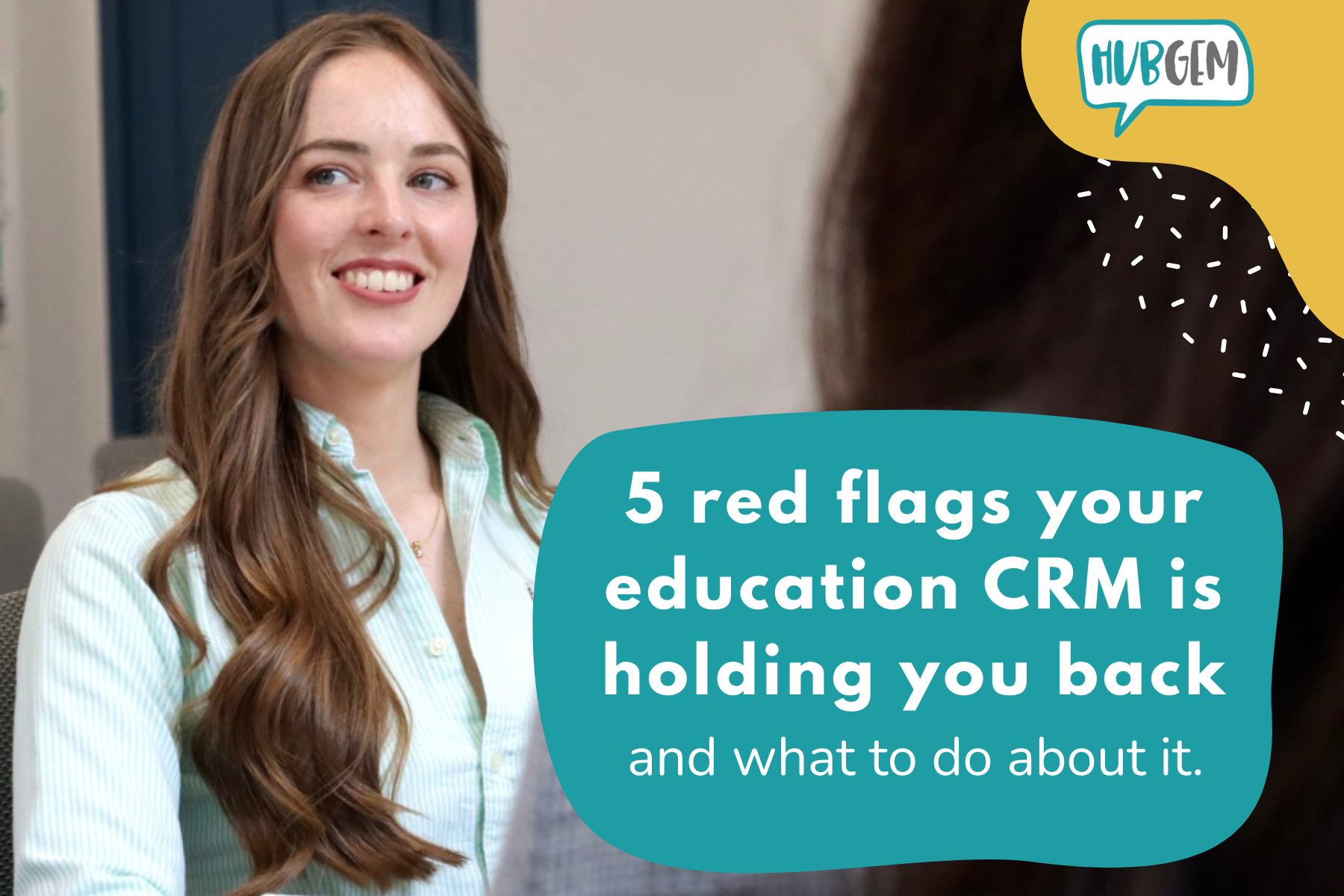
%20-%20AEO.png)

%20-%20BreezeContent%20agentstudio.png)