For Non-profits based in the UK, HubSpot payments is yet to be made available, which leaves the big question... How do you manage donations in HubSpot CRM? Previously I have suggested using Jotform, and whilst this works (even better now Jotform has a 'create deal' function), I'm going to be writing about an alternative solution using Fundraise Up, a donation management platform.
What is Fundraise Up?
Like I mentioned at the start of this blog, Fundraise Up is a donation management platform. One of the key benefits in my eyes (as a HubSpot consultant) is that it integrates with HubSpot really well. Another great benefit of the system is that you don't pay on a subscription basis, you pay for the system with a percentage take on donations made - however, the donors have the option to pay for this percentile if they'd like to, so if your donors are really generous you may end up not even paying for the system at all!
Fundraise Up also offer some great donation widgets that can be embedded onto your website pages. These allow donors to make one-off donations, recurring donations, and bank transfer-based donations. The widget also allows you to include some donation suggested amounts which can be a popular feature for a donation widget.
I won't be getting into the ins and outs of how to use Fundraise Up, you'll be onboarded onto the platform when you sign up!
Now I'm going to get into the important part for being able to manage these donations in HubSpot; which data points that you're going to pull across to HubSpot, what objects they'll sit in, and how to manage it! But first, let me just give a little context to the integration...
Setting up Fundraise Up with HubSpot
Integration context
Once you have signed up with Fundraise Up and have integrated it with HubSpot (you'll just need to find it from the App Marketplace!), a new deal pipeline will appear in your HubSpot account, called 'Fundraise Up Donations'. This pipeline will consist of four stages: Pending, Failed, Success, Refund. The deal will exist in any one of these depending on the status of the donation. If you have an Enterprise HubSpot account, Fundraise Up will create a custom object for recurring donations. If not, you will have data points you can use to define the same thing.
Basic settings
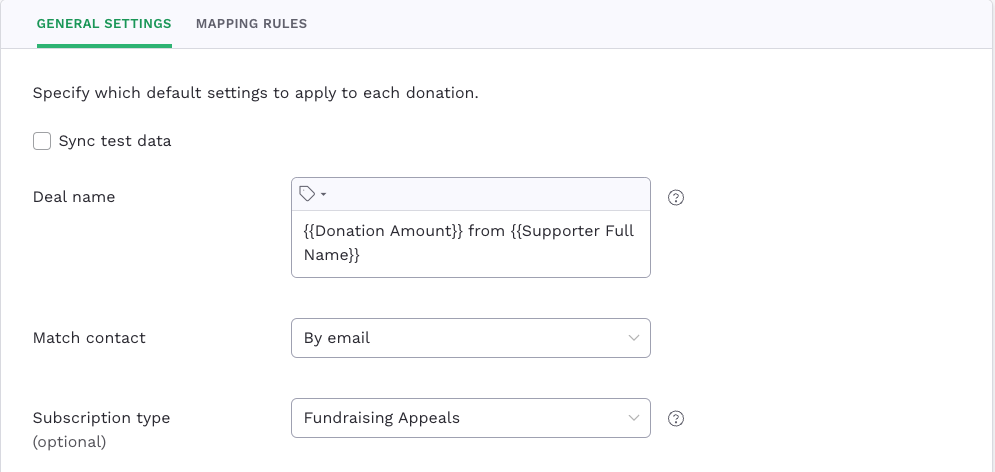
Firstly, you'll want to head to Fundraise Up > settings > integrations, and begin at general settings. From here, set the deal name using the 'donation attributes' option to pull in data from the person donating. For example, you may want it to look something like this: from . Once you've set the deal name, my suggestion would be to match the contact by email, as this is the contact unique identifier in HubSpot.
Finally, you can select a subscription type (set within HubSpot), this will be what a contact can subscribe to when they donate. Of course you should select whichever subscription type you want them to subscribe to for related communications, so if you have a specific subscription type for Donors, this is the prime time to use it!
Data mapping
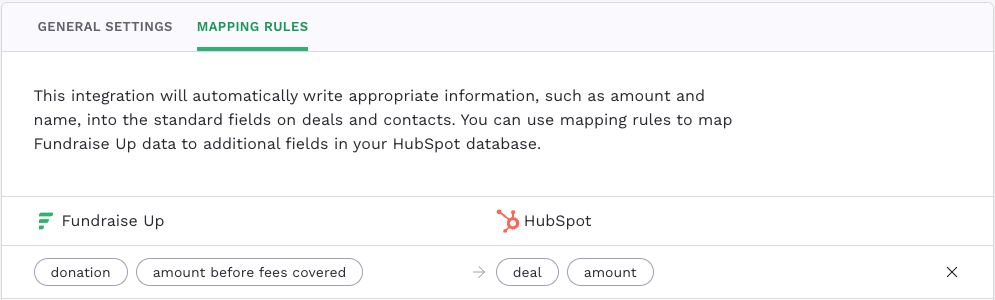
I would then continue onto the next tab 'Mapping Rules', this is where we're going to decide what data points we're going to pull over to HubSpot and where they're going to sit. Lets start by selecting 'add rule', and we'll go through the donation data points first, so go ahead and select 'donation'. Once you've selected donation you'll be able to select the specific data points you want, I'll list below some key donation data points with a little explanation as to why you might want to include them:
Amount - This of course will pull through the amount the contact has donated, there are alternative options to have the amount pulled through once it's been converted to your chosen currency, and/or you can pull the amount through before fees are covered.
Gift aid claimed - This data point is important to be able to identify donors that have chosen to claim gift aid.
Donation date - As there is no 'date gift aid declared' data point to pull across, it's important to pull across donation date so you can combine this property with the above property to define when gift aid was claimed. You could set up some HubSpot automation that check when gift aid claimed & donation date are known, copy date to a separate 'date of gift aid declared' property to capture this, with re-enrollment off so the property doesn't get updated every time the contact donates and selects yes to gift aid.
Is recurring - This is an important piece of data to know if the donation is recurring or not, this will pull through options of yes if selected, and no if not. If you're on a HubSpot enterprise plan, recurring donations will act as a custom object, so this property is less important in that instance. But if you're not on Enterprise, then this is a really important piece of data to pull through.
Currency - I think this point speaks for itself!
Donation source - This will pull through where the donation was made, so if they made the donation on your website, it'll say 'Website'!
Status - This property will match the deal stages of the Fundraise Up pipeline that was created as part of the integration, so it's not necessarily needed!
Recurring began - This will pull through the date the recurring donation began, this is important to know how many weeks/months that donation has been made for on a recurring basis.
Frequency - This data point will reflect the frequency on donations, whether it's one-off, monthly, or any other time intervals that have been set up!
Payment method - You may need to distinguish between those that have made regular transactions vs BACS transfers!
Supporter on behalf of - This will let you know if this was an individual donation or a corporate donation, which can be important for giving the relevant follow up comms.
Key campaign data points:
Campaign name - This will be important to use as an enrollment trigger in HubSpot workflows to send contacts down the correct path relevant to the campaign they are donating for
Campaign ID - This data point is very much used for the same as above, I personally use this as a second layer of protection to make sure contacts are enrolling in the correct workflow.
Where will this data pull through to?
You'll need to build property infrastructure in HubSpot for this data to sit in. Some of these properties may already exist, such as 'currency'. Remember, the properties you create don't need to match the names of the data points in Fundraise Up, so for example, if you didn't want the defining property on whether a donation is corporate or not to be called 'supporter on behalf of', you could just call this 'corporate donor' or similar!
For the most part I think you're fine to pull this data through to deal properties in HubSpot. The donations will exist on a deal pipeline and will all be associated to a contact, so you'll easily be able to find relevant data whether you access the contact or the deal. However there may well be some data points you want to pull across to the contact instead, and that's perfectly fine! Remember you can always use HubSpot automation to copy the information so it exists on both the deal and the contact record.
Setting up workflows for single donors, recurring donors, corporate donors and gift aid claimed/unclaimed
This can seem complex trying to set up automation so all of your different donors have their own journey , but thanks to the data we pull across from Fundraise Up, this is really simple! The key pieces of data that will be used for the different enrollment triggers are as follows:
Is recurring
Supporter on behalf of
Gift aid claimed
So, here's what an enrollment trigger for a single donation from an individual who has claimed gift aid might look like:
'Deal stage' is any of Success and 'Is recurring' is any of no and 'Campaign name' contains any of [campaign name] and 'Gift aid claimed' is any of yes.
I also like to include an 'Or' filter, with all the same filters except changing 'Campaign name' for 'Campaign ID', like I mentioned earlier I do this as a second layer of protection just in case for any reason the campaign name is incorrect!
Hopefully the above example will give you an idea of what you might change for the different variations, but of course feel free to get in touch with me if you have any questions!
I hope you found this blog useful, like I mentioned above feel free to get in touch with me if you have any questions at guy@hubgem.co.uk.
Interested in learning more about HubSpot & Non profits? Click this link for more information!
.png?width=150&height=101&name=HUBGEM%20Logo%20-%20smaller%20logo%20(1000%20x%20673).png)
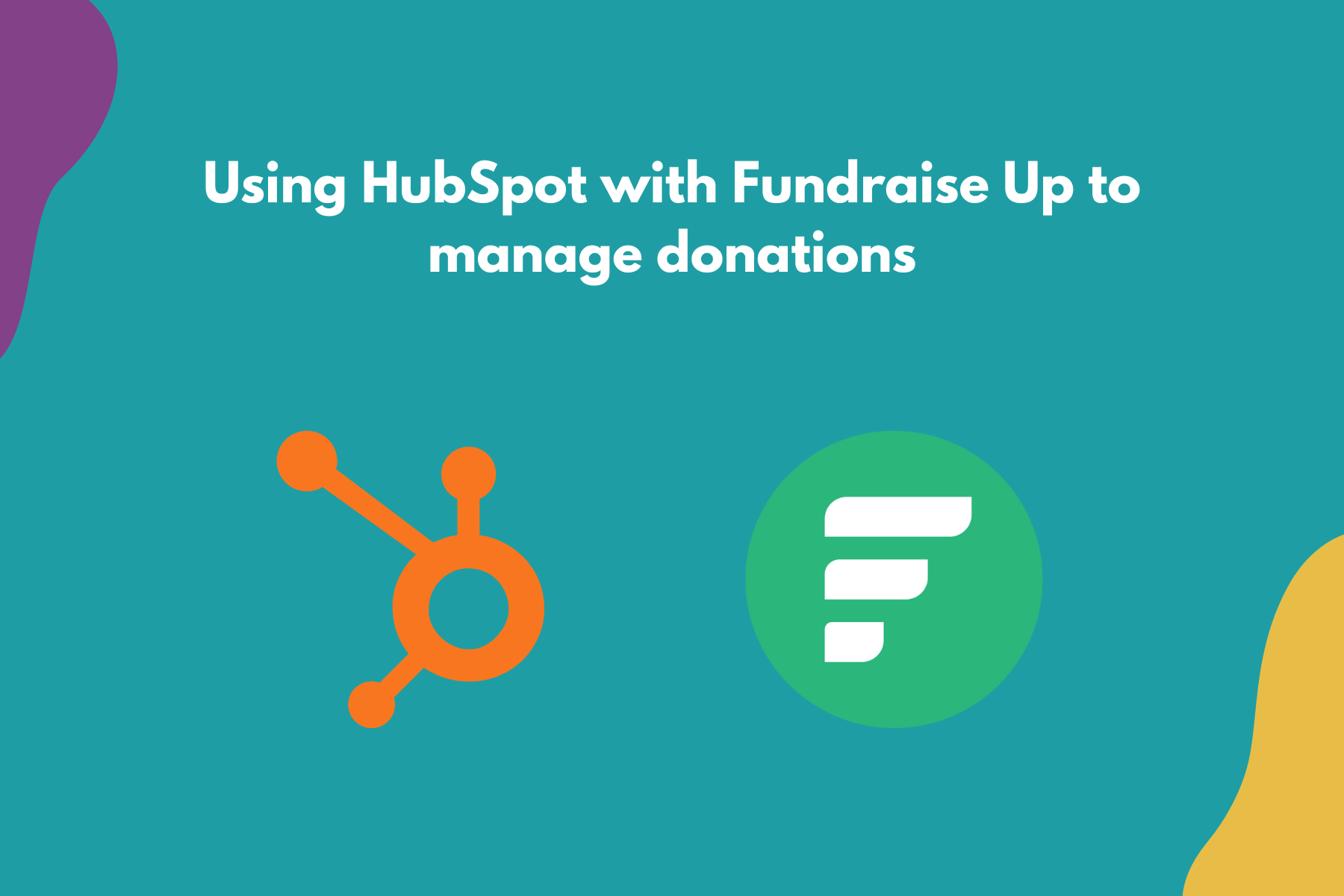
.png)
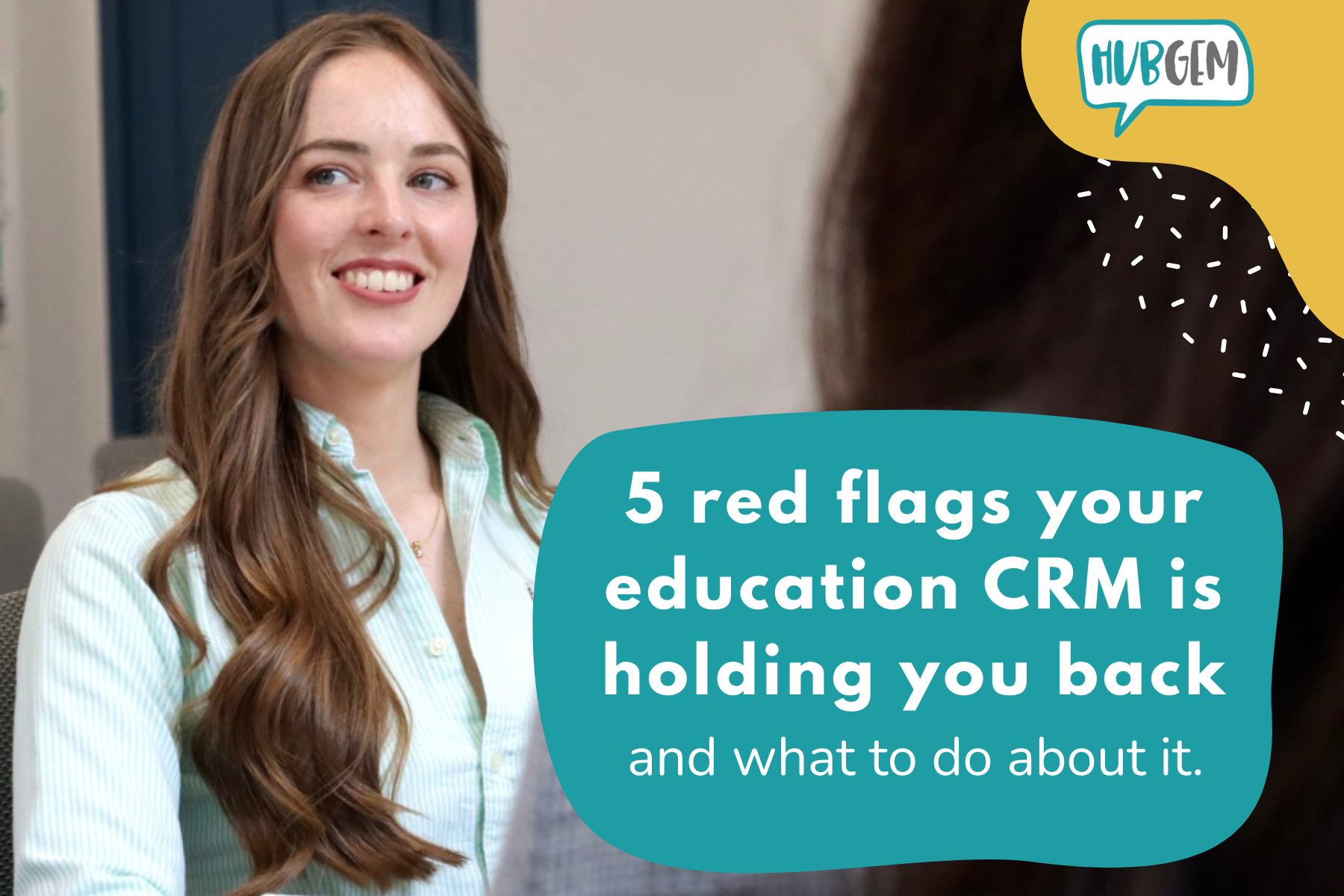
%20-%20AEO.png)

%20-%20BreezeContent%20agentstudio.png)