In this blog post we're going to cover how non profit organisations can manage their gift aid declarations within HubSpot CRM. Although HubSpot CRM doesn't have specific functionality for managing gift aid declarations, it does have a lot of customisable functionality that makes this easy to do.
What is a gift aid declaration?
I'm sure if you've searched for this blog, the chances are you'll already know what a gift aid declaration is, but for anyone that doesn't, we'll explain it here.
A gift aid declaration enables charities to claim tax back on donations, and if gift aid claim is made without collecting a declaration from the donor, HMRC are likely going to ask you to repay the equivalent amount in tax.
Declaration formats
Declarations can be made in a range of formats, these include: written, verbal, and online.
HMRC provide a free template declaration form for you to use which will ensure you get all of the information required from your donors and avoid a declaration being denied. Use the links below to find the HMRC template forms for one-off & multiple donations, and sponsored events.
In an ideal world, we'd recommend you use an online form and a landing page to take all of your declarations, as this will allow for better management. Although written and verbal declarations are allowed, it'll be much easier to keep on top of your declarations if they are all kept in a uniform fashion.
Your declaration must include the following:
- The name of your charity
- The donor's full name
- The donor's home address
- Whether the donor covers past, present or future donations, or whether it is a one-off donation
- Clarification that the donor wants gift aid to apply
- An explanation that the donor needs to pay the same amount or more of UK Income Tax and/or Capital Gains Tax as all charities will claim on the donor’s gifts in a tax year and that the donor is responsible to pay any difference
With regard to sponsored events (a sponsored run for example), you must include the following information:
- Amount of donations collected
- The date that pledged donations were collected
- The date when the sums collected were handed over to you
How to manage gift aid declarations in HubSpot CRM
Now we'll get into how you can manage your gift aid declarations in HubSpot CRM. We'll split this into steps, from creating your gift aid form with the right properties to managing it in your CRM.
Creating the form on a landing page
We'd recommend creating a landing page for your form to embed on. You'll need to head to Marketing > Landing pages > Create landing page, you'll then need to select the domain you'll want the landing page to sit on.
You might want to add some information on what gift aid declaration is and what it is that the donors will be filling out. Once your landing page has the relevant information and looks how you'd like it to, we'll go about creating the form to sit on this page.
To create the form just head to Marketing > Lead Capture > Forms > Create form > Embedded form. It'll be easiest to start from scratch, so select blank template when from the choice of forms. Now you've created your landing page and have your form ready to build, we'll move onto building your form with properties
Creating the relevant properties
To be able to easily see if a contact has filled out their gift aid form, you'll need to create a property under a contact record so that it can be included in your form - alternatively you can create properties directly from the form builder which might be easier in this instance. If you're unaware of how to create properties in HubSpot, you can read how to manage your properties here.
You'll need to ensure every required question from HMRC is included in your form - below is an example of what your form might begin to look like, and the process of creating a property in the form builder to distinguish whether the donor is allowing you to claim gift aid on a one-off donation or on all donations.
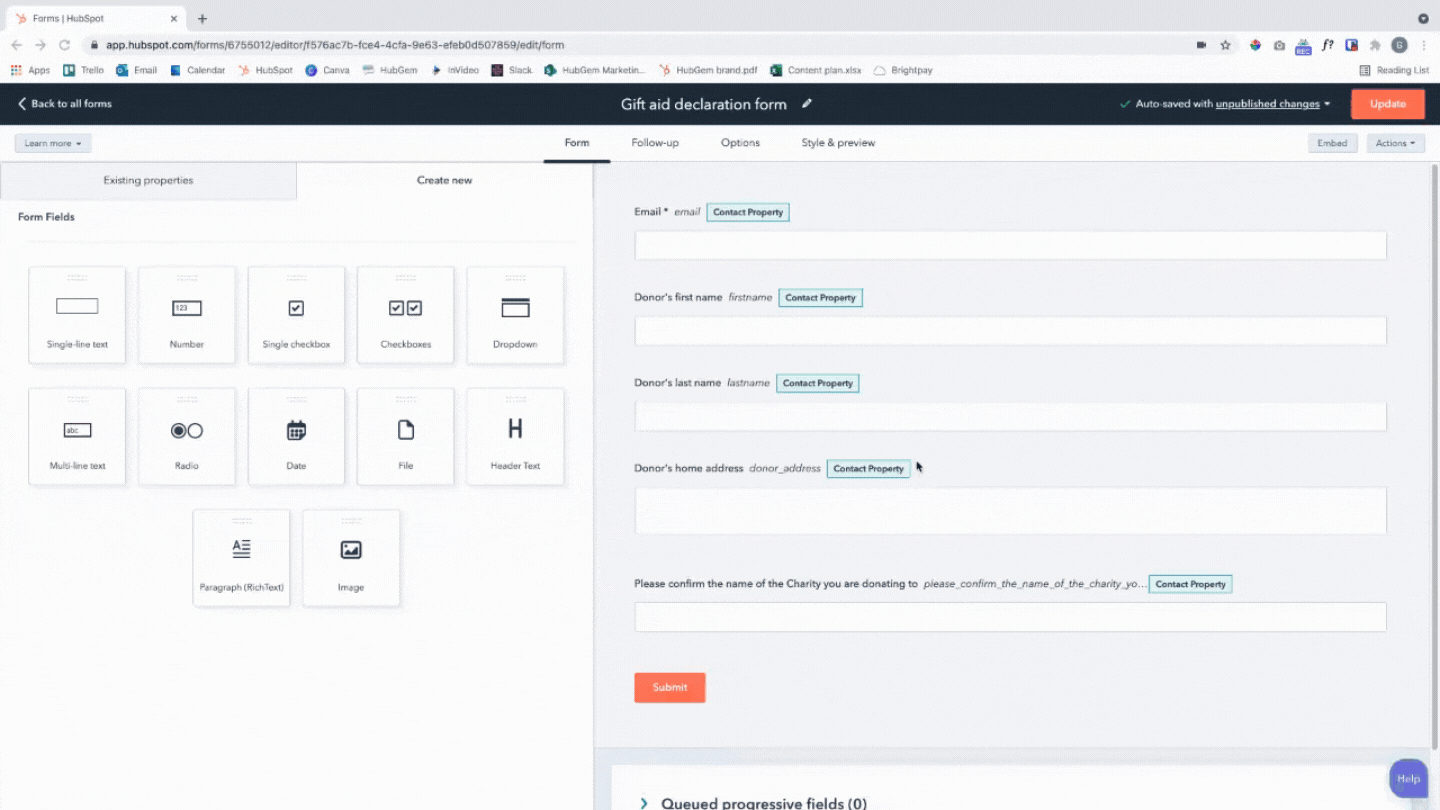
Selecting the properties you'd like to view on a contact record
For easy reference, you'll benefit from having an important property, such as "Yes I would like to claim Gift Aid on my donation", on a contact record. You can have this sit on the left sidebar of a contact record, and if you're on HubSpot's Professional package, you can have this property sit in a group.
To do this, you'll need to head to settings > Objects > Contacts > Record Customisation. From here, select "Choose properties for default sidebar", and you'll be able to select the properties you'd like to show. Below is an image of what this looks like when setting it up, and what it will look like on a contact record.
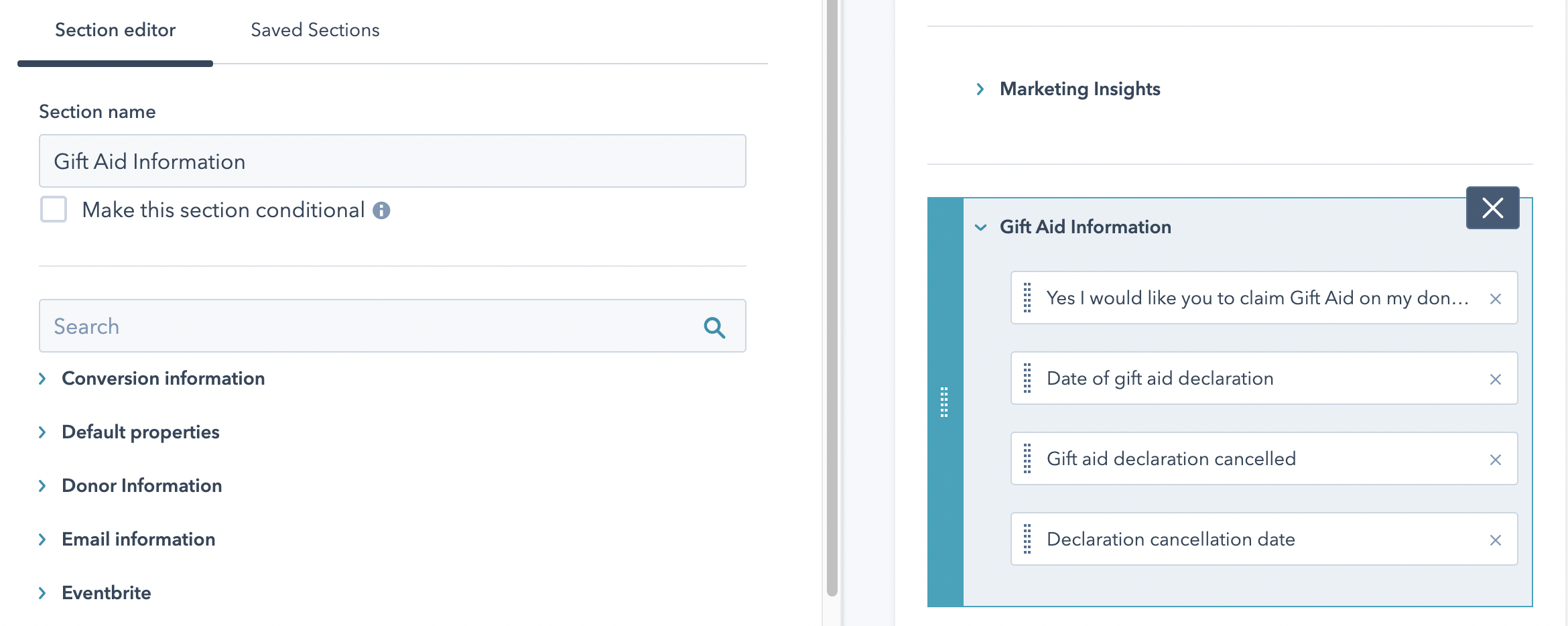
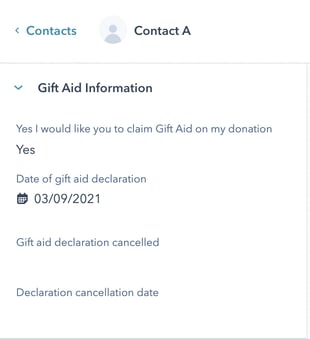
Need anymore help with managing your Non profit in HubSpot CRM? Speak with one of our experts to find out how we can help you!
.png?width=150&height=101&name=HUBGEM%20Logo%20-%20smaller%20logo%20(1000%20x%20673).png)
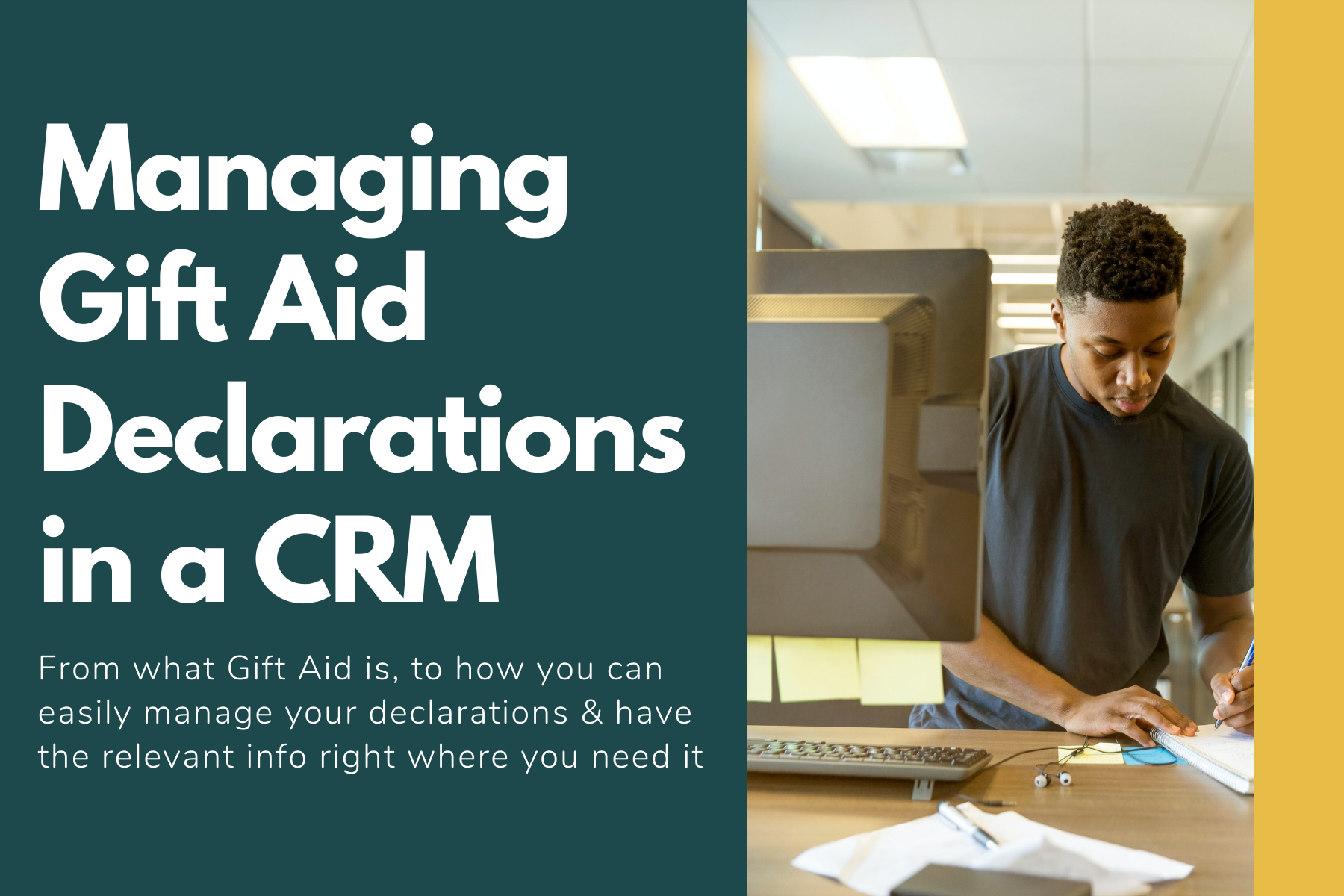

.png)
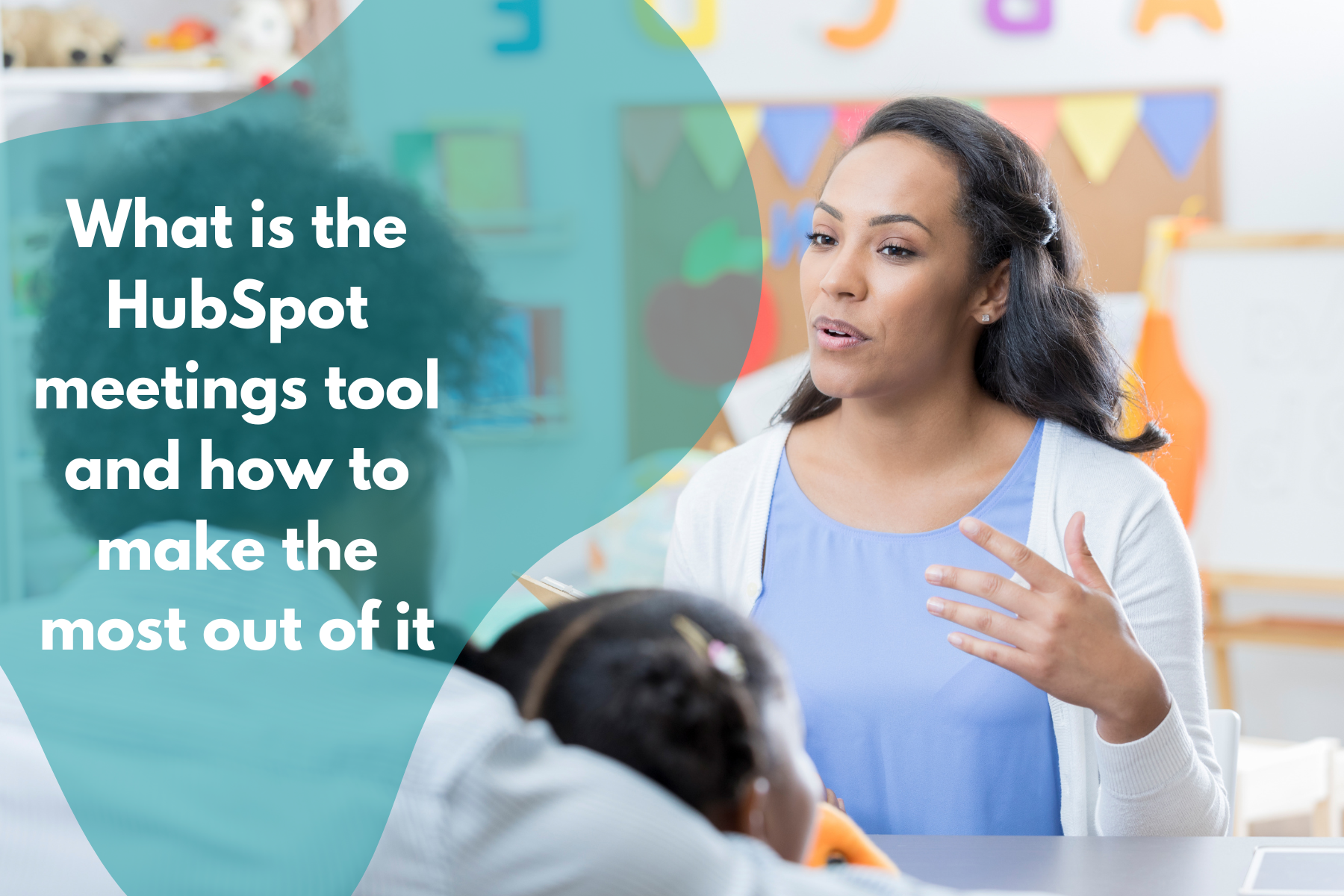


.png)

