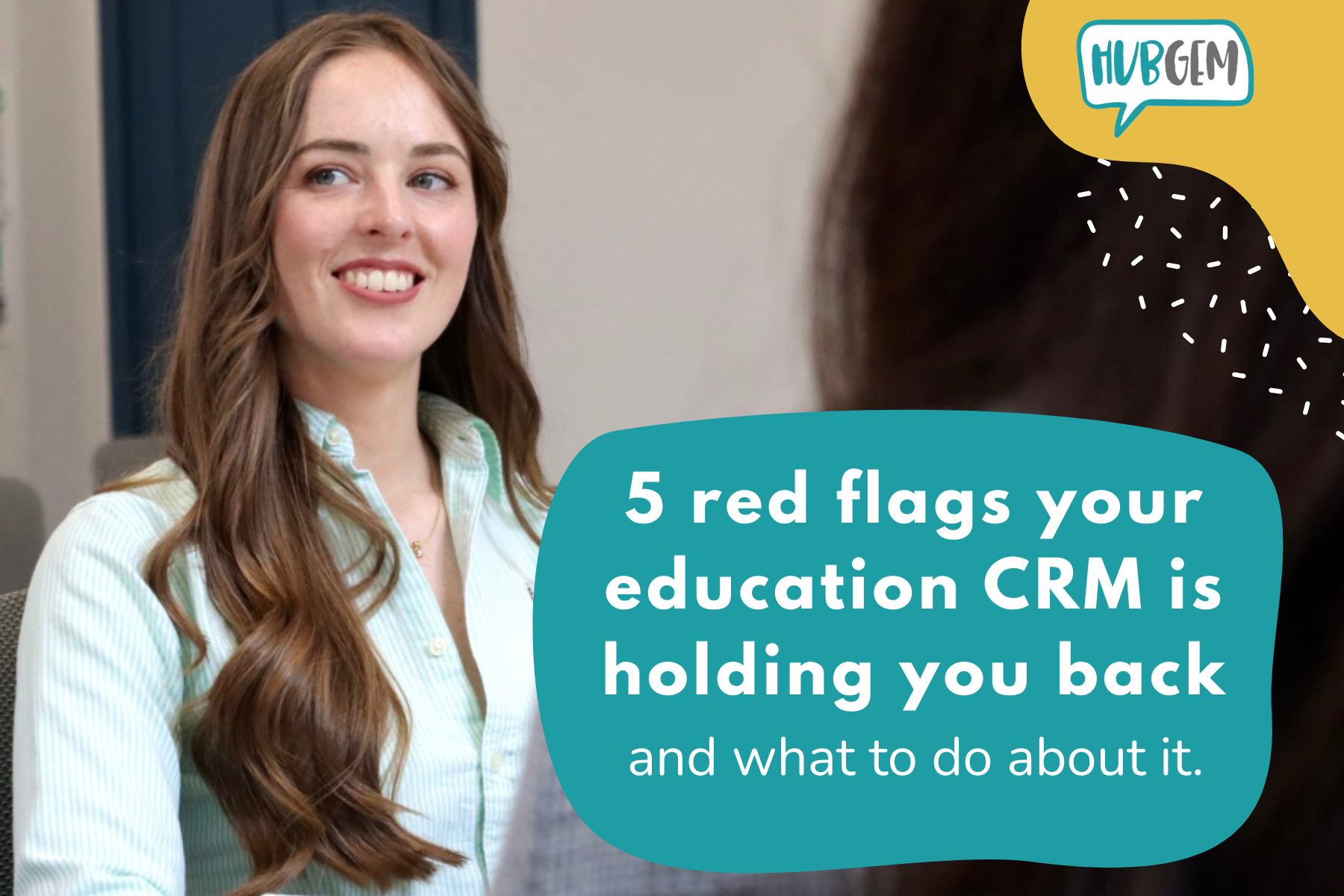I have recently started providing technical support for one of our clients at HubGem. With my role being within HubGem's Marketing department, this has been a valuable experience for me to gain more insight into our HubSpot Onboarding process. One of the new skills I have learnt is how to integrate HubSpot and JotForm - and trust me it's a lot easier than you may think!
The integration between HubSpot and JotForm allows you to populate your CRM with information collected through your JotForm, for example, student information from your application form. You can also have JotForm create deals within your HubSpot admissions pipeline when an application is submitted by a prospect - these are all things I am going to explain how to do.
But first, let's talk a little bit about why you may be using JotForm over HubSpot forms.
- JotForm allows for multiple levels of logic to be applied to one field
- JotForm allows you to create PDFs of form submissions and send them to a desired person
- JotForm is HIPPA compliant (depending on your subscription), meaning medical data can be captured
Connecting HubSpot and JotForm
So, you've got your application form built and now you want to make sure the information submitted by a prospect will populate your HubSpot properties.
First things first, let's get the two systems connected. Within JotForm, navigate to settings > integrations and search for HubSpot.
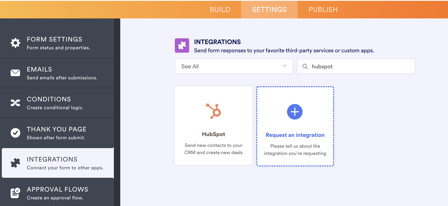
Follow the steps to authenticate your account, this is usually pretty quick and easy.
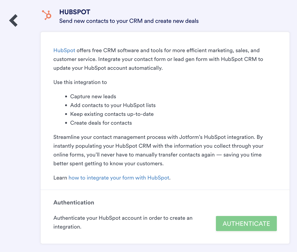
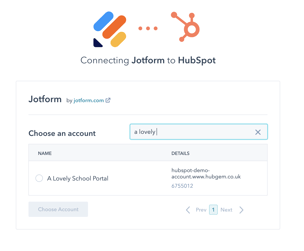
Mapping your form fields into HubSpot properties
Now it's time to decide what information you would like to pull from your application form into HubSpot. This is usually the student's name, email address, course choice etc.
Once you have authenticated the connection between HubSpot and JotForm you will be shown a screen that looks very much like the image below. And it's as simple as choosing the question on your form (on the right) and the property to map it to in HubSpot (on the left).
Here are a few things to consider before you complete your integration:
- Your individual values in JotForm must be an exact match (including spaces) to the values in the HubSpot property you are mapping to
- Your field type e.g. dropdown select, multi-checkbox, single-line text etc, must be an exact match to the HubSpot property you are mapping to
- Are all of the form fields you want to populate set up as contact properties in HubSpot?
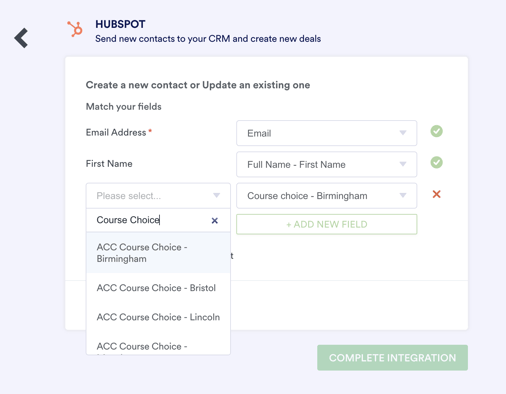
Creating a Deal through JotForm
This is pretty much the same process as above with a couple of differences as you are creating a Deal.
- Do you have a specific pipeline you want this deal to be created in - for an application form it would usually be your 'admissions pipeline'?
- Do you have a deal stage in your pipeline you would like the deal to populate - this would usually be named something like 'application received'?
- Are all of the form fields you want to populate set up as deal properties in HubSpot?
As you can see from the image below, JotForm allows you to select the pipeline within your HubSpot account that you want the deal to be created in, and also the stage of the pipeline you want this Deal to enter.
You can then decide which form fields are going to populate the Deal name, in the example below I have chosen the 'full name' of the student, but this could be 'course choice' or if you're a university with multiple sites this could be 'campus' - it's entirely up to you and what works for your organisation.
From then on, it's pretty much the same process as above, mapping those questions on your form (on the right) to the property in HubSpot (on the left).
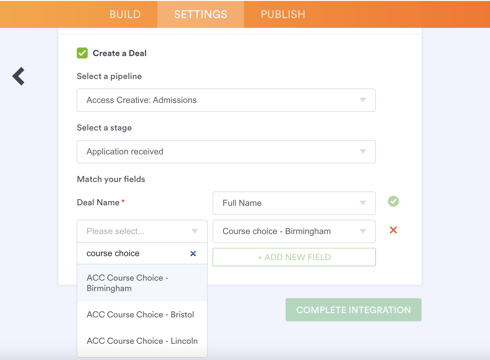
Once you're happy that all of your mapping is correct you can go ahead and press the big green 'complete integration' button. Once the communication between HubSpot and JotForm is complete, you will be shown a screen like the image below.
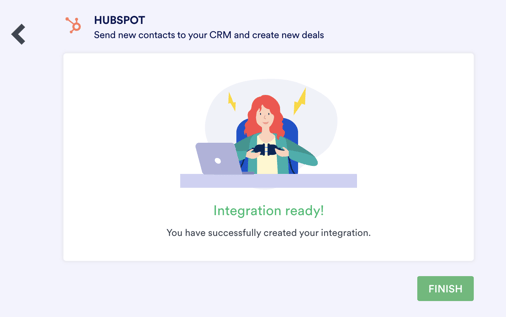
Testing your integration works
Once you've completed all the steps above to integrate HubSpot and JotForm, it's important to test it to see if it's working.
- Fill out the form as a 'test' submission
- Check in HubSpot in your admissions pipeline to see if the Deal has been created, and placed within the correct pipeline stage
- Check to see if a contact record has been created and all properties selected have been populated from the JotForm submission
I told you it was a lot easier than you thought!
Have you heard about our HubSpot and iSAMS integration? No more manual data entry at the point of enrolment! Click the button below to find out more.
.png?width=150&height=101&name=HUBGEM%20Logo%20-%20smaller%20logo%20(1000%20x%20673).png)
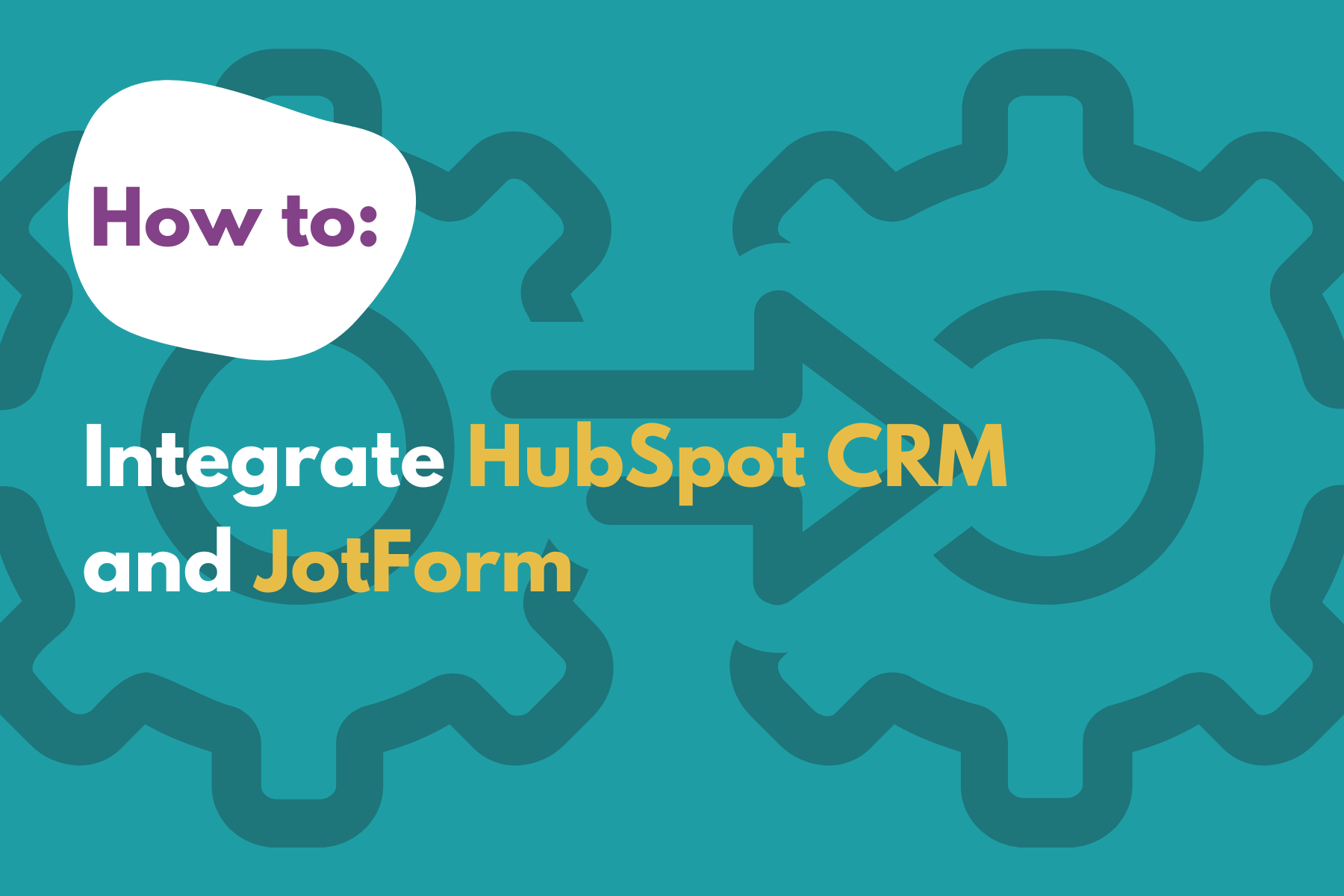

.jpeg)
.png)
%20-%20AB%20testing%20on%20emails%20and%20ads.png)

%20-%20Marketing%20studio%20analytics.png)