In this blog we're going to explore how you can take donations in Instagram that create deals in HubSpot CRM. When it comes to taking donations, the customer experience needs a lot of focus, and if the easiest way for a customer to donate is through Instagram, then you don't want to miss out on this opportunity.
Taking donations on Instagram
Social media has grown a lot over the past decade, to the point where you can now take donations via Instagram. There are a few ways you can take donations on Instagram: by story, live, post and/or profile.
You'll first need to make sure your Instagram profile is set up correctly in order to take donations. Your account must be:
- Enrolled and approved to use Facebook Charitable Giving Tools
- A valid Instagram business account
- Linked with a verified facebook page
Taking donations via story
Once your account is set up, taking donations via story is simple.
- Once in the app, swipe right from the home screen to head to the story screen
- From here you can either take a picture or choose a photo from your camera roll (maybe you've made a nice graphic in Canva)
- Once the image is ready just tap the sticker icon at the top of your screen
- Instagram's sticker should just pull up from the bottom of the screen, one of which should say 'Donation' (If you can't see it you can use the search bar to find it)
- This will then pull up a screen of suggested charities to donate to
- You can then search for your own charity, select it and then all that's left to do is post your story!
Taking donations via live
Instagram also announce a feature in late 2020 that users are now able to take donations whilst live-streaming. This opens up the world of livestream fundraising; what you can do to raise money on a livestream is only limited to your imagination.
- To use live donations, swipe right from your home screen, tap live at the bottom of your screen
- Then tap 'fundraiser' on the left hand side of your screen to select your charity
- Once you begin your live broadcast you can see how many people are supporting the fundraiser and how much money has been raised in real time
- You can tap view to see a breakdown of your donors, and you can thank them in real time by tapping wave or even giving them a shoutout on the live itself.
Taking donations by post/profile
Just like the story and live, setting up a post on your profile to take donations is just as easy.
- Click the post button at the top of your screen
- select an image you would like to post
- once on the screen where you can add a caption there'll be an option to 'Add fundraiser'.
- You then just need to select your charity as before.
- This will then add the fundraiser to your profile too - this will last for 30 days, but you have the option to extend for a further 30 days!
Tracking donations from Instagram in HubSpot
Unfortunately you can't track every donation from Instagram...only the ones made via PayPal. We know this isn't ideal, however it's better than no tracking at all! To make this possible you'll need to use Zapier, a third party integration app.
Log into Zapier, create a new Zap, and select PayPal as the trigger and 'successful sale' as the trigger event.
In the second stage, choose HubSpot as your action, and choose 'create deal' as your action event. You'll then need to select your HubSpot account. Enter a name for your deal, such as 'Instagram donation', then select your deal pipeline and stage. Then scroll down until you find 'Deal information: Amount', and select '1. MC Gross'. You'll then need to test the Zap to see if it's working alright.
Add another action and select HubSpot as the action, and 'Create or Update Contact' as the action event. Select your same HubSpot account, and in the set up action stage click on 'contact Email', drop down the PayPal tab and select 'Payer Email'. Scroll down until you find 'Contact information: First Name' and then select 'First Name' from the PayPal options, and then do the same for last name in the 'Contact information: Last Name' box. Feel free to go through and map any other areas you feel are relevant - if you have a contact type property, you might want to set this to 'Donor'. You'll then need to test this Zap as well to see if it's working alright.
Finally, you'll need to set up the association between the contact and the deal. Create another action and following the same steps as before, choose HubSpot and set the action event to 'Create Associations'. Choose your account and then head to the set up action stage, follow the below for mapping your properties:
- "Task halting strategy" = "Halt task if at least one association not created"
- "The ID of the object being associated" = Enter your Contact ID
- "The type of object being associated"= "contact"
- 'Number of association types that should be created" = "One"
- "Type of the objects the from object is being associated with" = "Deal"
- "Type of the association" = "contact_to_deal"
- "Id's of the objects the from object is being associated with" = Enter your Deal ID
Congratulations! Now when you receive a donation through Paypal this will create a deal in HubSpot, create a contact (if necessary) and associate the two together!
HubSpot is the all-in-one digital platform for non-profits.
- Grow your traffic, convert visitors into donors, and run campaigns at scale
- Get deeper insights, automate critical tasks, and convert more supporters
- Powerful website builder that is easily customised to meet your needs
.png?width=956&name=Non-profits%20using%20HubSpot%20(1).png)
.png?width=150&height=101&name=HUBGEM%20Logo%20-%20smaller%20logo%20(1000%20x%20673).png)
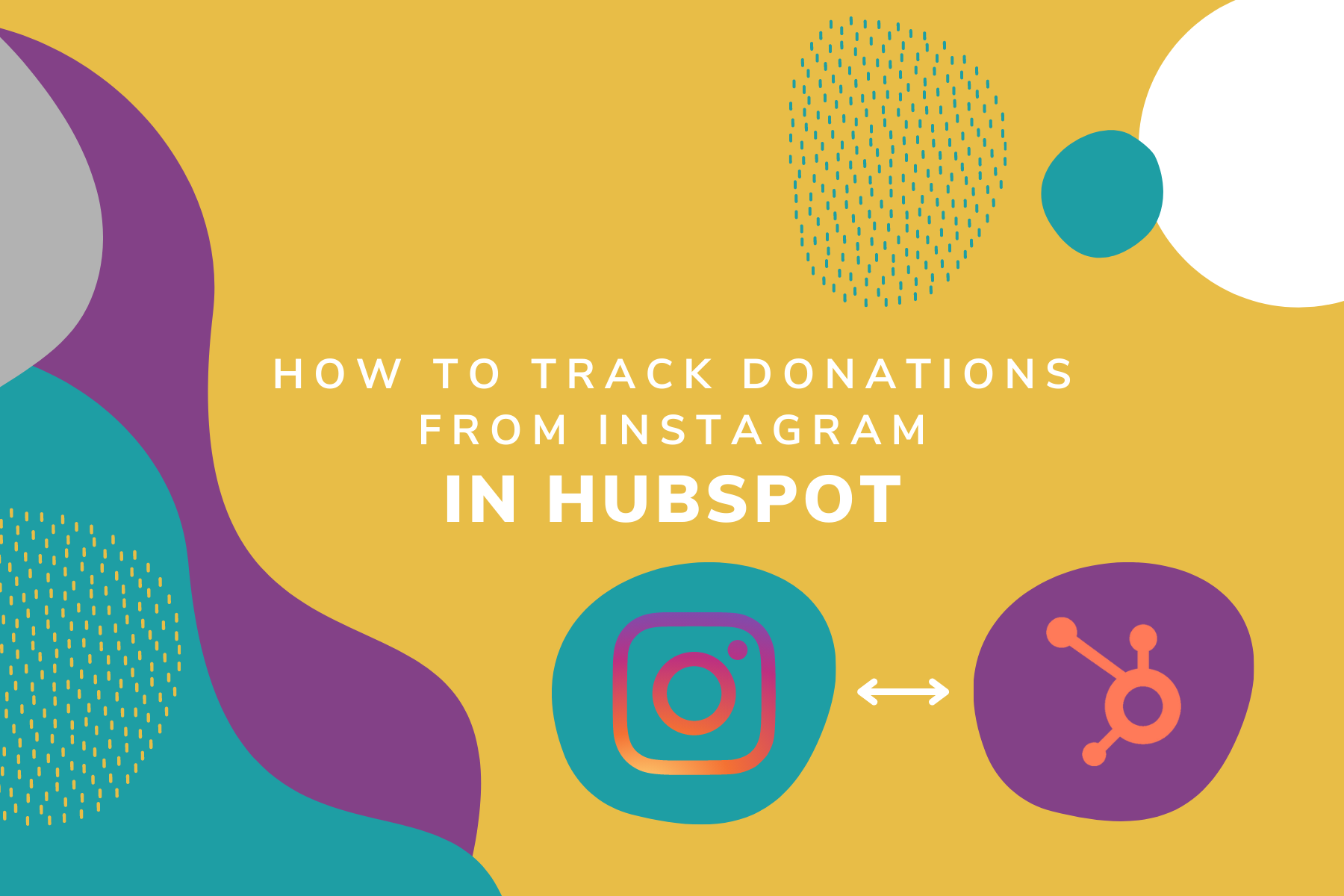
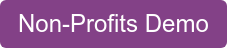
.png)
%20-%20Marketing%20studio%20analytics.png)

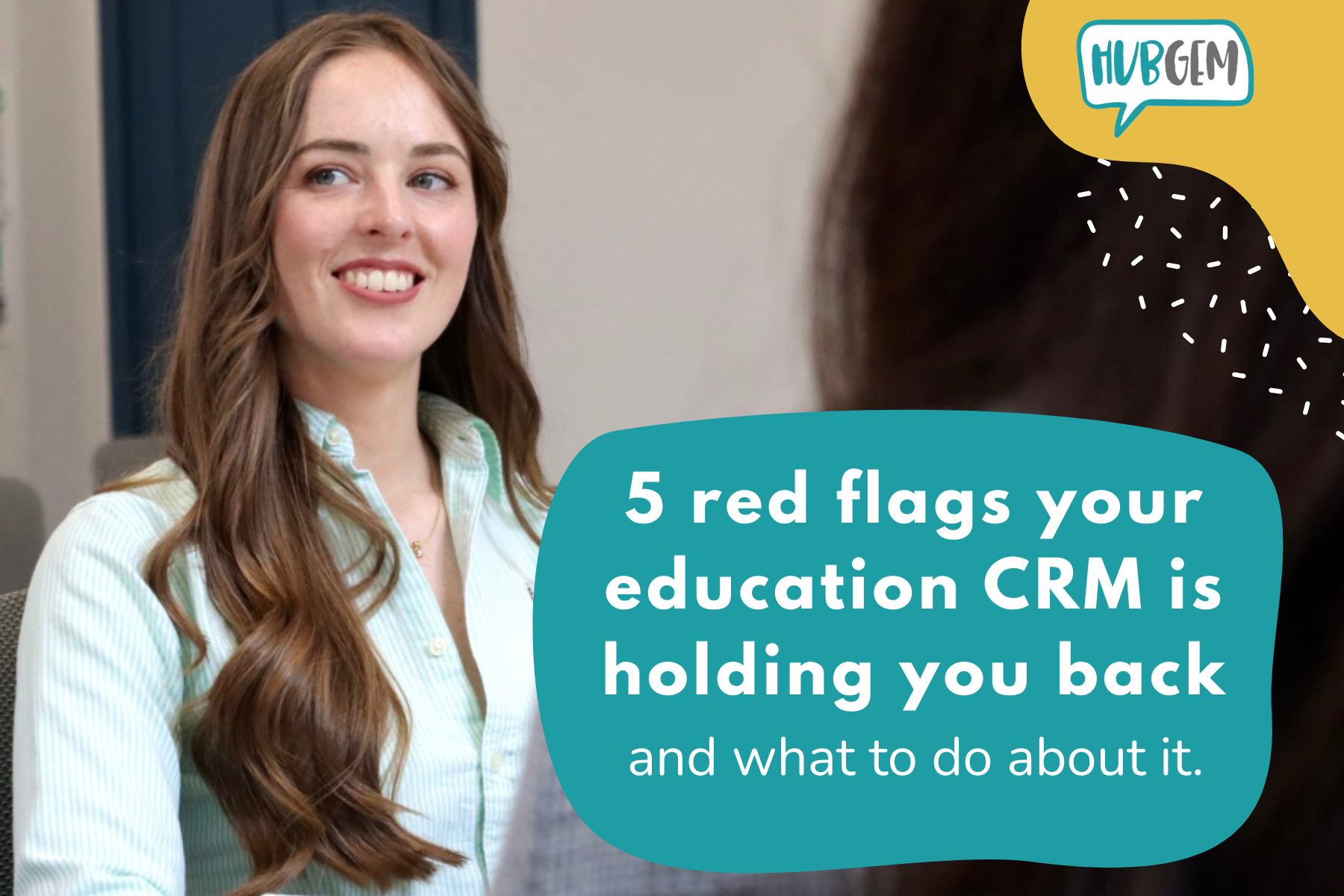
%20-%20AEO.png)