How can I monitor NPQ and ECF Engagement in HubSpot?
If you work in a Teaching School Hub, and you’re just setting up your own HubSpot processes, you will be interested in monitoring the engagement across your National Professional Qualification (NPQ) and Early Career Framework (ECF) programmes. This article will help you to develop the tools you need, such as, lists, reporting and pipelines, to monitor engagement.
So, lets dive right in!
What is the reporting tool in HubSpot?
The reporting tool in HubSpot allows you to access real-time data, presented in a visual and engaging way. You can incorporate reports into dashboards, via HubSpot’s quick and easy report-building functionalities.
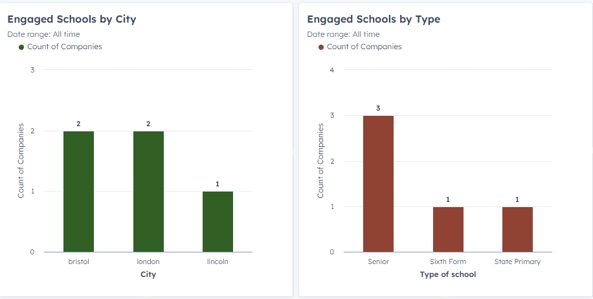
This is a fantastic way for teaching School Hubs to monitor their vital KPIs and gain data-driven insight for future strategies and action plans. You can then share these reports with anyone in your team, senior leaders or any other stakeholders.
Keeping track of NPQ and ECF Engagement is one of the most important metrics for Teaching School Hubs. The reporting tool can allow you to do this with ease.
What are the lists and filters tools in HubSpot?
The lists tool in HubSpot allows you to easily segment your contacts (people) or companies (schools, partners etc) data into lists. These lists can be static (a moment in time) or active (pulling in real-time data into a list.) Lists use either custom or built properties to filter the information you need to create the list. These can then be used to send marketing emails, or they can be used directly in reports.
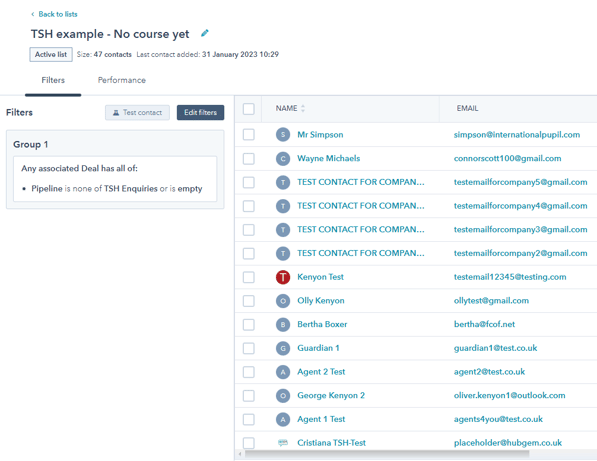
Filters in HubSpot can be used in most of the other HubSpot tools. Filters can be used within the reporting tool to choose the information you would like to report on.
We will be looking at filters and reporting tools, in order to show you how to report on ECF and NPQ engagement.
Using lists and reports for ECF and NPQ engagement
Using the lists tool in HubSpot, you can create various lists to monitor your ECF and NPQ engagement. You can set up lists for your engaged and unengaged schools, and then you can use the reporting tool to use graph representations of the total number of schools engaged or not engaged in each of the programme types.
In this article, we will look at:
- Setting up active company lists to showcase all the schools engaged in ECF or NPQ programmes
- Setting up active company lists to showcase all the schools not engaged in ECF or NPQ programmes
- Setting up custom reports in HubSpot to showcase schools that are engaged in ECF or NPQ programmes
Setting up active company lists to showcase all engaged schools
In order to create a report to showcase the data, you first need to create a list to show all schools engaged in ECF or NPQ programmes.
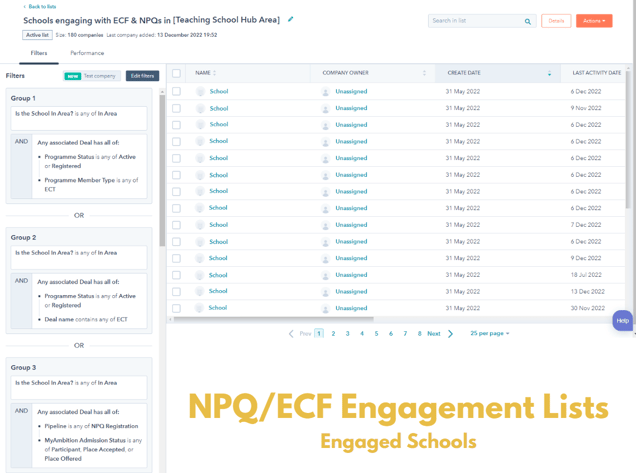
1. Go to the list functionality under 'Contacts- Lists'.
2. Choose to create a new list and choose to pull in 'Company' information, so you can measure school engagement.
3. Choose an 'Active List'. This active list will pull in data live over time so that it remains up to date automatically.
4. Now, choose your filters. Down the left-hand side, you can choose filters from your properties. These custom properties will need to be created previously. Please see here for further information about building custom properties.
(In brackets after the filter type, I've written the kind of property this filter is, to give you a better idea of how to create these).
The filters in this list need to be set as:
Group 1
- The School is in Area (custom company property)
AND - Any associated deal has all of:
- Programme Status is Active or Registered (custom deal properties)
- Programme member type is any of ECT (custom deal properties)
OR (HubSpot will see these groups as separate when clicking the OR option)
Group 2
- The School is in Area
AND - Any associated deal has all of:
- Programme Status is Active or Registered
- Deal name contains any of ECT
OR
Group 3
- The School is in Area
AND - Any associated deal has all of:
- Pipeline is NPQ Registration (custom pipeline name)
- Admission status is any of: participant, place accepted or place offered (custom deal properties)
5. When you have created your list, any company information matching these filters will be pulled into the list. This list can then be used to create a report.
Setting up active company lists to showcase all non- engaged schools
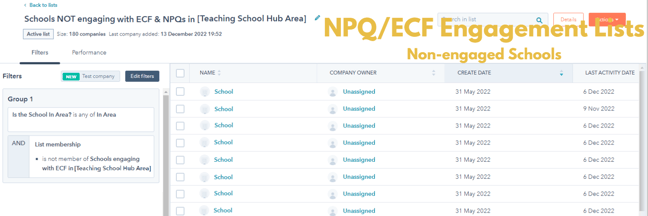
1. Follow steps 1-3 above, changing the list title to non-engaged schools. For this list, you only need one filter requirement.
2. The filter is:
Group 1
- The School is in area
- List membership: is not a member of Schools engaging with ECT list (is not a member of the list you just made!)
3. This will then pull through a list of the Schools who are not engaging.
Setting up custom reports in HubSpot to showcase schools that are engaged in ECF or NPQ programmes
In order to take these next steps, you need to have HubSpot Pro to build custom reports.
1. Step one, click on to 'Reports- Reports' within HubSpot and choose to create a new report from scratch.
2. Choose the custom report builder with multiple objects. (Objects within HubSpot divide your properties into groups.)
3. Choose 'Companies' as your primary data source and 'Deals' as your secondary data source.
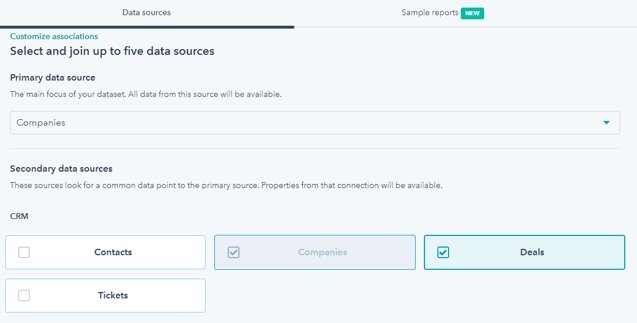
4. Choose the filters tab at the top of the screen to pick your filters for the report.
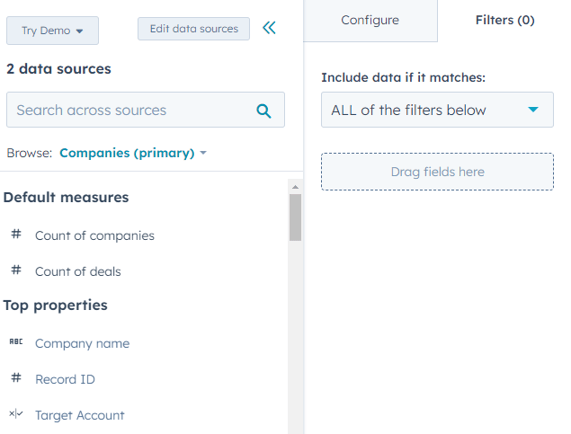
5. You will need extra filters to make sure there are no duplicate entries in your reports. The filters you will need for this report are:
Group 1:
- Companies- School is 'in Area'.
- Deals- programme status is any of Active or Registered
- Deals- Deal name contains any of ECT
Group 2:
- Deals- Pipelines is any of NPQ Registration (custom pipeline)
- Companies- School is 'in Area'.
- Deals- Admission status is any of: place offered, participant or place accepted
Group 3:
- Lists- Companies is a member of Schools engaging with NPQ or ECT (the list you created earlier!)
6. Once you've created your filters, click back across to the 'Configure tab'.
7. From the left hand side, pull in the filter- 'Count of Companies' into the 'Values'.
8. Choose which type of graph you would like to use. We have used a Pie Chart to demonstrate.
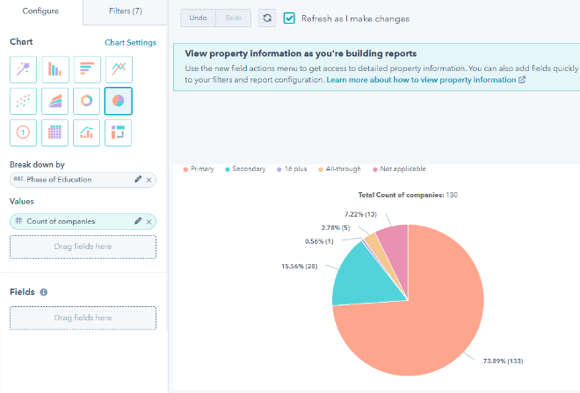
If you want to create a graph to show non-engaged companies, just follow the steps from above.
With all this in mind, we encourage you to reach out if you have any further questions or need any clarifications. If you would like to watch this information in a video format, we can provide access to our HUG event here.
To find out more about all the HubSpot tools and how they can help your school, please book a completely free Demo!
.png?width=150&height=101&name=HUBGEM%20Logo%20-%20smaller%20logo%20(1000%20x%20673).png)
.png)
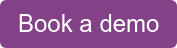

.png)
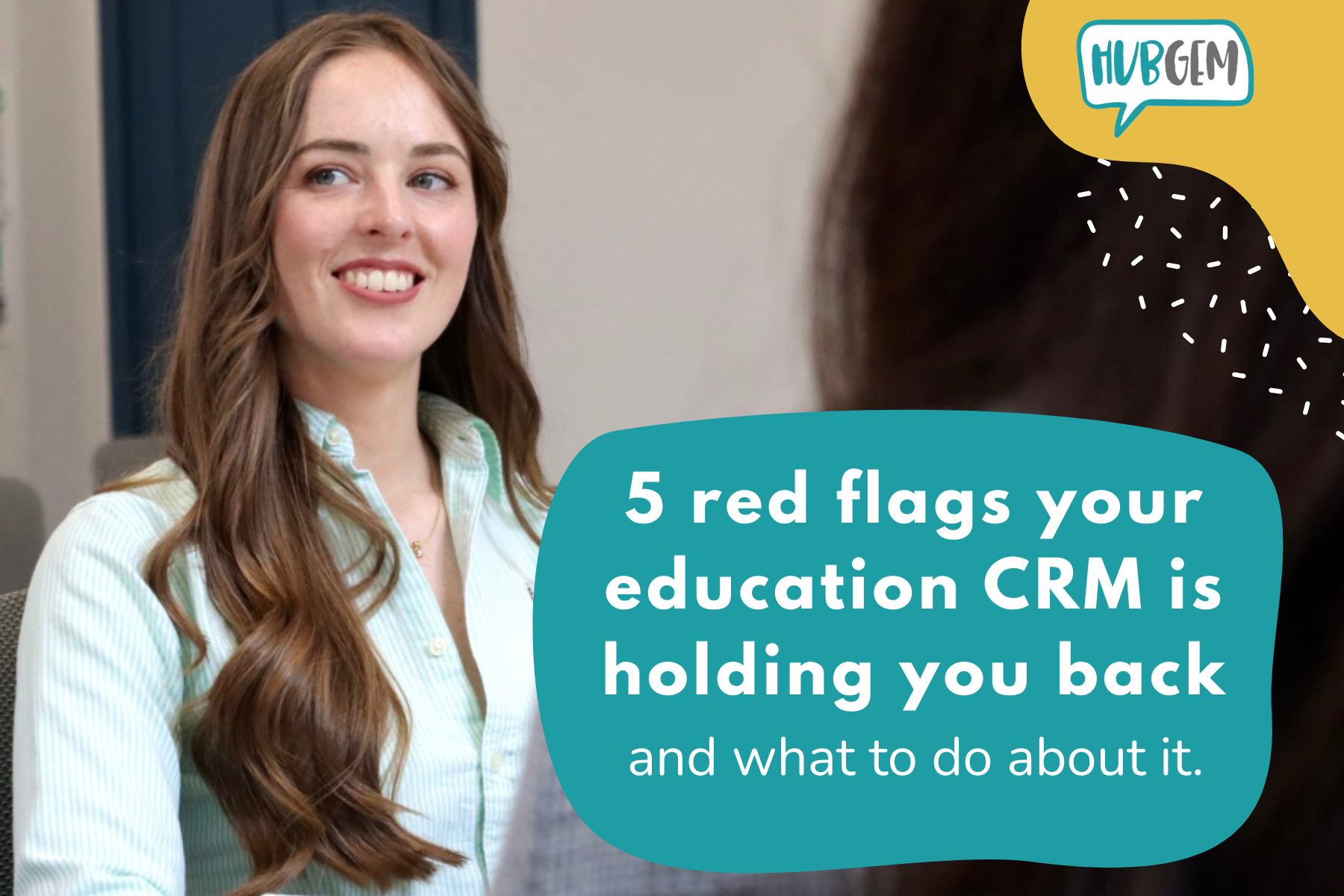
%20-%20AEO.png)

%20-%20BreezeContent%20agentstudio.png)